UP Xtreme i11既是单板计算机,也是由Intel Tiger Lake处理器驱动的迷你PC,该迷你PC是专为工业边缘应用而设计。去年12月的时候,我就曾经收到一款名为“UP Xtreme i11 Edge Compute Enabling Kit”的迷你 PC 样品,它基于的是Intel Core i7-1185GRE处理器,配备了16GB RAM、128GB SSD,并预装了Ubuntu 20.04操作系统。
现在我有更多的时间来体验这个系统了,本文我将会向大家报告我使用Ubuntu 20.04和Edge Insights视觉平台的体验。首先,该系统是一个计算机视觉框架,也是入门指南的一部分。但是,我的包裹里少了入门指南,我想可能是因为海关打开了包裹,然后忘记放回去了。入门指南的其他部分其实还好,最重要的就是系统的用户名和密码,我也了解到都是“devkit”了。
UP Xtreme i11和其风扇控制软件
虽然Ubuntu 20.04已经预装在该迷你PC上了,但其实也可以在UP社区中访问UP Xtreme i11的相关软件,比如:Ubuntu、Windows、Yocto等等。
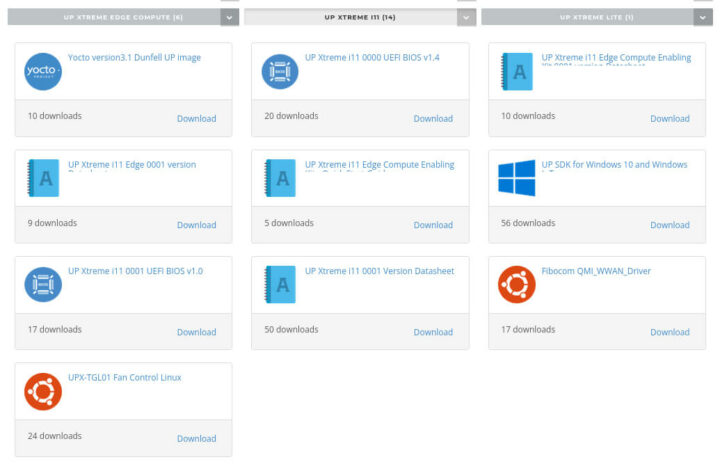
我首先要提到的一点是风扇噪音,正如我在之前评测中所说的该迷你PC的风扇噪音非常大。一般来说,我是可以接受一定程度噪音的,但它的风扇噪音真的太大了。我女朋友甚至问我“为什么邻居一直在家用吸尘器”,当时我不得不告诉她是我的电脑产生了噪音而不是我们的邻居。
不过我也发现了好的方面,就是该迷你PC可以下载“UPX-TGL01 Fan Control Linux”脚本,该脚本可以在达到指定温度阈值后打开风扇。我们可以按照如下方式下载安装:
|
1 2 3 4 |
tar xvf UpFanCtl.tar.xz cd UpFanCtl/ chmod +x *.sh sudo ./setup.sh -i |
接着,最后一条命令进行输出:
|
1 2 3 4 |
Install /usr/sbin/i2cset /usr/bin/sensors Created symlink /etc/systemd/system/multi-user.target.wants/fan.service → /lib/systemd/system/fan.service. |
安装后的风扇立即就能以较慢的速度运行,而且几乎听不见噪音。它是作为 systemd服务运行的,因此在这里你无需手动运行任何命令。
下面这是UpFanCtrl.sh脚本的内容:
|
1 2 3 4 5 6 7 8 9 10 11 12 13 14 15 16 17 18 19 20 21 22 23 24 25 26 27 28 29 30 31 32 33 34 35 36 |
#!/bin/bash sudo rmmod i2c-i801 sudo modprobe i2c-i801 #get smbus number by i2cdetect bus=$(sudo i2cdetect -l | grep smbus | cut -c 5-6) while : do #get temperature #temparray=$(sensors -j coretemp-isa-0000 | grep input) temparray=$(sensors -j coretemp-isa-0000 | grep input | tr "," "\n") index=0 average=0 for var in ${temparray[@]}; do let mod=index%2 if [ $mod -ne 0 ];then #echo $var average=$(echo "$average + $var" | bc) #echo $average fi index=$(($index+1)) done average=$(echo "$average / ($index/2)" | bc) #echo $average if [ $average -le 50 ];then sudo i2cset -y $bus 0x2e 0x40 0x7f elif [ $average -le 60 ];then sudo i2cset -y $bus 0x2e 0x40 0xAf else sudo i2cset -y $bus 0x2e 0x40 0xff fi sleep 5 done |
经过验证我发现,如果温度低于50°C,风扇就会以低速运行;在50到60°C之间,它就会以中速运行,而超过该温度它就会以全速运行了,噪音也会更大。如果它是默认安装在系统中就好了。
Ubuntu系统信息
这之后我运行了一些命令来检查 Ubuntu 20.04 中的系统信息apt dist-upgrade:
|
1 2 3 4 5 6 7 8 9 10 11 12 13 14 15 16 17 18 19 20 21 22 23 24 25 26 27 28 29 30 31 32 33 34 35 36 37 38 39 40 41 42 43 44 45 46 47 48 49 50 51 52 53 54 |
inxi -Fc0 System: Host: UPX-i11 Kernel: 5.13.0-32-generic x86_64 bits: 64 Console: tty 0 Distro: Ubuntu 20.04.4 LTS (Focal Fossa) Machine: Type: Desktop Mobo: AAEON model: UPX-TGL01 v: V1.0 serial: <superuser/root required> UEFI: American Megatrends LLC. v: UXTGBM13 date: 07/27/2021 CPU: Topology: Quad Core model: 11th Gen Intel Core i7-1185GRE bits: 64 type: MT MCP L2 cache: 12.0 MiB Speed: 1506 MHz min/max: 400/4400 MHz Core speeds (MHz): 1: 1619 2: 1656 3: 1561 4: 1403 5: 1500 6: 1556 7: 1591 8: 1643 Graphics: Device-1: Intel driver: i915 v: kernel Display: server: X.org 1.20.13 driver: i915 tty: 80x24 Message: Advanced graphics data unavailable in console. Try -G --display Audio: Device-1: Intel driver: snd_hda_intel Sound Server: ALSA v: k5.13.0-32-generic Network: Device-1: Intel Ethernet I219-LM driver: e1000e IF: eno1 state: up speed: 1000 Mbps duplex: full mac: 00:07:32:89:ef:c3 Device-2: Intel driver: igc IF: enp44s0 state: down mac: 00:07:32:89:ef:c2 Device-3: Realtek RTL8153 Gigabit Ethernet Adapter type: USB driver: r8152 IF: enx4865ee12b094 state: down mac: 48:65:ee:12:b0:94 IF-ID-1: cni0 state: up speed: 10000 Mbps duplex: unknown mac: 56:56:e1:21:d1:8b IF-ID-2: docker0 state: down mac: 02:42:76:a6:44:3b IF-ID-3: flannel.1 state: unknown speed: 1000 Mbps duplex: full mac: 4e:87:67:68:f2:54 IF-ID-4: veth338506c2 state: up speed: 10000 Mbps duplex: full mac: 46:68:43:6a:bf:49 IF-ID-5: veth42c513cd state: up speed: 10000 Mbps duplex: full mac: f2:e9:b1:34:73:c0 IF-ID-6: veth698780bd state: up speed: 10000 Mbps duplex: full mac: d2:36:ce:6c:e1:11 IF-ID-7: vethf151465c state: up speed: 10000 Mbps duplex: full mac: 16:1a:11:67:14:0b IF-ID-8: vethff7e8274 state: up speed: 10000 Mbps duplex: full mac: 66:b0:54:94:1c:13 Drives: Local Storage: total: 566.37 GiB used: 93.59 GiB (16.5%) ID-1: /dev/sda vendor: Transcend model: TS128GSSD452K2 size: 119.24 GiB ID-2: /dev/sdb type: USB vendor: JMicron Tech model: N/A size: 447.13 GiB Partition: ID-1: / size: 115.88 GiB used: 18.85 GiB (16.3%) fs: ext4 dev: /dev/sda2 Sensors: System Temperatures: cpu: 6280.4 C mobo: N/A Fan Speeds (RPM): cpu: 6553500 Info: Processes: 288 Uptime: 3m Memory: 14.88 GiB used: 1.37 GiB (9.2%) Init: systemd runlevel: 5 Shell: bash inxi: 3.0.38 |
该系统配备的是主频高达4.4 GHz的Intel Core i7-1185GRE四核处理器、16GB 内存和128GB SSD。额外的USB驱动器是我用来测试带SSD的MINIX USB-C docker。你们可能会发现上面有很多以太网接口,这是因为 k3s Kubernetes发行版正在为Edge Insights视觉平台框架运行。
对了,inxi上报的系统温度不正确。不过,运行从UpFanCtrl.sh脚本获取以下命令之后,会显示出其实际温度:
|
1 2 3 4 5 6 7 8 9 10 11 12 13 14 15 16 17 18 19 20 21 22 23 24 25 26 27 28 29 30 31 32 33 34 35 36 |
sensors -j coretemp-isa-0000 { "coretemp-isa-0000":{ "Adapter": "ISA adapter", "Package id 0":{ "temp1_input": 34.000, "temp1_max": 100.000, "temp1_crit": 100.000, "temp1_crit_alarm": 0.000 }, "Core 0":{ "temp2_input": 31.000, "temp2_max": 100.000, "temp2_crit": 100.000, "temp2_crit_alarm": 0.000 }, "Core 1":{ "temp3_input": 32.000, "temp3_max": 100.000, "temp3_crit": 100.000, "temp3_crit_alarm": 0.000 }, "Core 2":{ "temp4_input": 33.000, "temp4_max": 100.000, "temp4_crit": 100.000, "temp4_crit_alarm": 0.000 }, "Core 3":{ "temp5_input": 32.000, "temp5_max": 100.000, "temp5_crit": 100.000, "temp5_crit_alarm": 0.000 } } } |
更多的系统信息你们可以在下面找到。
|
1 2 3 4 5 6 7 8 9 10 11 12 13 14 15 16 17 18 19 20 21 22 23 24 25 26 27 28 29 30 31 32 33 34 35 36 37 38 39 40 41 42 43 44 45 46 47 48 49 50 51 52 53 54 55 56 57 58 59 60 61 62 63 64 65 66 67 68 69 70 71 72 73 74 75 76 77 78 79 80 81 82 83 84 85 86 87 88 89 90 91 92 93 94 95 96 97 98 99 100 101 102 103 104 105 106 107 108 109 110 111 112 113 114 115 116 117 118 119 120 121 122 123 124 125 126 127 128 129 130 131 132 133 134 135 136 137 138 139 140 141 142 143 144 145 146 147 148 149 150 151 152 153 154 155 156 157 158 159 160 161 162 163 164 165 166 167 168 169 170 171 172 173 174 175 176 177 178 179 180 181 182 183 184 185 186 187 188 189 190 191 192 193 194 195 196 197 198 199 200 201 202 203 204 205 206 207 208 209 210 211 212 213 214 215 216 217 218 219 220 221 222 223 224 225 226 227 228 229 230 231 232 233 234 235 236 237 238 239 240 241 242 243 244 245 246 247 248 249 250 251 252 253 254 255 256 257 258 259 260 261 262 263 264 265 266 267 268 |
devkit@UPX-i11:~$ lsblk -a NAME MAJ:MIN RM SIZE RO TYPE MOUNTPOINT loop0 7:0 0 4K 1 loop /snap/bare/5 loop1 7:1 0 55,5M 1 loop /snap/core18/2284 loop2 7:2 0 61,9M 1 loop /snap/core20/1328 loop3 7:3 0 51M 1 loop /snap/snap-store/547 loop4 7:4 0 54,2M 1 loop /snap/snap-store/558 loop5 7:5 0 247,9M 1 loop /snap/gnome-3-38-2004/87 loop6 7:6 0 65,2M 1 loop /snap/gtk-common-themes/1519 loop7 7:7 0 42,2M 1 loop /snap/snapd/14066 loop8 7:8 0 55,5M 1 loop /snap/core18/2253 loop9 7:9 0 219M 1 loop /snap/gnome-3-34-1804/77 loop10 7:10 0 219M 1 loop /snap/gnome-3-34-1804/72 loop11 7:11 0 61,9M 1 loop /snap/core20/1242 loop12 7:12 0 248,8M 1 loop /snap/gnome-3-38-2004/99 loop13 7:13 0 43,4M 1 loop /snap/snapd/14549 loop14 7:14 0 65,1M 1 loop /snap/gtk-common-themes/1515 loop15 7:15 0 0 loop sda 8:0 0 119,2G 0 disk ├─sda1 8:1 0 512M 0 part /boot/efi └─sda2 8:2 0 118,8G 0 part / sdb 8:16 0 447,1G 0 disk └─sdb1 8:17 0 447,1G 0 part /media/devkit/NEO Storage devkit@UPX-i11:~$ sudo lshw -C cpu [sudo] password for devkit: *-cpu description: CPU product: 11th Gen Intel(R) Core(TM) i7-1185GRE @ 2.80GHz vendor: Intel Corp. physical id: 4c bus info: cpu@0 version: 11th Gen Intel(R) Core(TM) i7-1185GRE @ 2.80GHz serial: To Be Filled By O.E.M. slot: U3E1 size: 2222MHz capacity: 4400MHz width: 64 bits clock: 100MHz capabilities: lm fpu fpu_exception wp vme de pse tsc msr pae mce cx8 apic sep mtrr pge mca cmov pat pse36 clflush dts acpi mmx fxsr sse sse2 ss ht tm pbe syscall nx pdpe1gb rdtscp x86-64 constant_tsc art arch_perfmon pebs bts rep_good nopl xtopology nonstop_tsc cpuid aperfmperf tsc_known_freq pni pclmulqdq dtes64 monitor ds_cpl vmx smx est tm2 ssse3 sdbg fma cx16 xtpr pdcm pcid sse4_1 sse4_2 x2apic movbe popcnt tsc_deadline_timer aes xsave avx f16c rdrand lahf_lm abm 3dnowprefetch cpuid_fault epb cat_l2 invpcid_single cdp_l2 ssbd ibrs ibpb stibp ibrs_enhanced tpr_shadow vnmi flexpriority ept vpid ept_ad fsgsbase tsc_adjust bmi1 avx2 smep bmi2 erms invpcid rdt_a avx512f avx512dq rdseed adx smap avx512ifma clflushopt clwb intel_pt avx512cd sha_ni avx512bw avx512vl xsaveopt xsavec xgetbv1 xsaves split_lock_detect dtherm ida arat pln pts hwp hwp_notify hwp_act_window hwp_epp hwp_pkg_req avx512vbmi umip pku ospke avx512_vbmi2 gfni vaes vpclmulqdq avx512_vnni avx512_bitalg tme avx512_vpopcntdq rdpid movdiri movdir64b fsrm avx512_vp2intersect md_clear flush_l1d arch_capabilities cpufreq configuration: cores=4 enabledcores=4 threads=8 devkit@UPX-i11:~$ sudo lshw -C memory *-firmware description: BIOS vendor: American Megatrends International, LLC. physical id: 0 version: UXTGBM13 date: 07/27/2021 size: 64KiB capacity: 16MiB capabilities: pci upgrade shadowing cdboot bootselect socketedrom edd biosbootspecification uefi *-memory description: System Memory physical id: 3c slot: System board or motherboard size: 16GiB *-bank:0 description: SODIMM DDR4 Synchronous 2667 MHz (0,4 ns) product: TS1GSH64V6B vendor: Transcend Information physical id: 0 serial: 00000097 slot: Controller0-ChannelA-DIMM0 size: 8GiB width: 64 bits clock: 2667MHz (0.4ns) *-bank:1 description: SODIMM DDR4 Synchronous 3200 MHz (0,3 ns) product: TS1GSH64V2B3 vendor: Transcend Information physical id: 1 serial: 00000289 slot: Controller1-ChannelA-DIMM0 size: 8GiB width: 64 bits clock: 3200MHz (0.3ns) *-cache:0 description: L1 cache physical id: 48 slot: L1 Cache size: 192KiB capacity: 192KiB capabilities: synchronous internal write-back data configuration: level=1 *-cache:1 description: L1 cache physical id: 49 slot: L1 Cache size: 128KiB capacity: 128KiB capabilities: synchronous internal write-back instruction configuration: level=1 *-cache:2 description: L2 cache physical id: 4a slot: L2 Cache size: 5MiB capacity: 5MiB capabilities: synchronous internal write-back unified configuration: level=2 *-cache:3 description: L3 cache physical id: 4b slot: L3 Cache size: 12MiB capacity: 12MiB capabilities: synchronous internal write-back unified configuration: level=3 *-memory UNCLAIMED description: RAM memory product: Intel Corporation vendor: Intel Corporation physical id: 14.2 bus info: pci@0000:00:14.2 version: 20 width: 64 bits clock: 33MHz (30.3ns) capabilities: pm cap_list configuration: latency=0 resources: iomemory:600-5ff iomemory:600-5ff memory:601d364000-601d367fff memory:601d371000-601d371fff devkit@UPX-i11:~$ free -mh total used free shared buff/cache available Mem: 14Gi 1,3Gi 12Gi 116Mi 979Mi 13Gi Swap: 2,0Gi 0B 2,0Gi devkit@UPX-i11:~$ sudo lshw -C network *-network description: Ethernet interface product: Intel Corporation vendor: Intel Corporation physical id: 0 bus info: pci@0000:2c:00.0 logical name: enp44s0 version: 03 serial: 00:07:32:89:ef:c2 capacity: 1Gbit/s width: 32 bits clock: 33MHz capabilities: pm msi msix pciexpress bus_master cap_list ethernet physical 10bt 10bt-fd 100bt 100bt-fd 1000bt-fd autonegotiation configuration: autonegotiation=on broadcast=yes driver=igc driverversion=5.13.0-32-generic firmware=1079:8770 latency=0 link=no multicast=yes port=twisted pair resources: irq:18 memory:82200000-822fffff memory:82300000-82303fff *-network description: Ethernet interface product: Ethernet Connection (13) I219-LM vendor: Intel Corporation physical id: 1f.6 bus info: pci@0000:00:1f.6 logical name: eno1 version: 20 serial: 00:07:32:89:ef:c3 size: 1Gbit/s capacity: 1Gbit/s width: 32 bits clock: 33MHz capabilities: pm msi bus_master cap_list ethernet physical tp 10bt 10bt-fd 100bt 100bt-fd 1000bt-fd autonegotiation configuration: autonegotiation=on broadcast=yes driver=e1000e driverversion=5.13.0-32-generic duplex=full firmware=0.8-4 ip=192.168.12.93 latency=0 link=yes multicast=yes port=twisted pair speed=1Gbit/s resources: irq:144 memory:82400000-8241ffff *-network:0 description: Ethernet interface physical id: 2 bus info: usb@2:1.4 logical name: enx4865ee12b094 serial: 48:65:ee:12:b0:94 size: 10Mbit/s capacity: 1Gbit/s capabilities: ethernet physical tp mii 10bt 10bt-fd 100bt 100bt-fd 1000bt 1000bt-fd autonegotiation configuration: autonegotiation=on broadcast=yes driver=r8152 driverversion=v1.12.12 duplex=half firmware=rtl8153b-2 v1 10/23/19 link=no multicast=yes port=MII speed=10Mbit/s *-network:1 description: Ethernet interface physical id: 3 logical name: flannel.1 serial: 4e:87:67:68:f2:54 size: 1Gbit/s capacity: 1Gbit/s capabilities: ethernet physical tp 10bt 10bt-fd 100bt 100bt-fd 1000bt-fd autonegotiation configuration: autonegotiation=on broadcast=yes driver=vxlan driverversion=0.1 duplex=full ip=10.42.0.0 link=yes multicast=yes port=twisted pair speed=1Gbit/s *-network:2 description: Ethernet interface physical id: 4 logical name: vethf151465c serial: 16:1a:11:67:14:0b size: 10Gbit/s capabilities: ethernet physical configuration: autonegotiation=off broadcast=yes driver=veth driverversion=1.0 duplex=full link=yes multicast=yes port=twisted pair speed=10Gbit/s *-network:3 description: Ethernet interface physical id: 5 logical name: veth42c513cd serial: f2:e9:b1:34:73:c0 size: 10Gbit/s capabilities: ethernet physical configuration: autonegotiation=off broadcast=yes driver=veth driverversion=1.0 duplex=full link=yes multicast=yes port=twisted pair speed=10Gbit/s *-network:4 description: Ethernet interface physical id: 6 logical name: vethff7e8274 serial: 66:b0:54:94:1c:13 size: 10Gbit/s capabilities: ethernet physical configuration: autonegotiation=off broadcast=yes driver=veth driverversion=1.0 duplex=full link=yes multicast=yes port=twisted pair speed=10Gbit/s *-network:5 description: Ethernet interface physical id: 7 logical name: veth338506c2 serial: 46:68:43:6a:bf:49 size: 10Gbit/s capabilities: ethernet physical configuration: autonegotiation=off broadcast=yes driver=veth driverversion=1.0 duplex=full link=yes multicast=yes port=twisted pair speed=10Gbit/s *-network:6 description: Ethernet interface physical id: 8 logical name: veth698780bd serial: d2:36:ce:6c:e1:11 size: 10Gbit/s capabilities: ethernet physical configuration: autonegotiation=off broadcast=yes driver=veth driverversion=1.0 duplex=full link=yes multicast=yes port=twisted pair speed=10Gbit/s devkit@UPX-i11:~$ sudo lshw -C display *-display description: VGA compatible controller product: Intel Corporation vendor: Intel Corporation physical id: 2 bus info: pci@0000:00:02.0 logical name: /dev/fb0 version: 01 width: 64 bits clock: 33MHz capabilities: pciexpress msi pm vga_controller bus_master cap_list fb configuration: depth=32 driver=i915 latency=0 mode=1280x800 visual=truecolor xres=1280 yres=800 resources: iomemory:600-5ff iomemory:400-3ff irq:151 memory:601c000000-601cffffff memory:4000000000-400fffffff ioport:3000(size=64) memory:c0000-dffff memory:4010000000-4016ffffff memory:4020000000-40ffffffff devkit@UPX-i11:~$ lsusb Bus 004 Device 001: ID 1d6b:0003 Linux Foundation 3.0 root hub Bus 003 Device 004: ID 1934:1202 Feature Integration Technology Inc. (Fintek) Fintek U2U F81532 AA66 Bus 003 Device 005: ID 2109:8817 VIA Labs, Inc. Bus 003 Device 003: ID 2109:2817 VIA Labs, Inc. USB2.0 Hub Bus 003 Device 002: ID 3938:1032 MOSART Semi. 2.4G RF Keyboard & Mouse Bus 003 Device 001: ID 1d6b:0002 Linux Foundation 2.0 root hub Bus 002 Device 004: ID 0bda:8153 Realtek Semiconductor Corp. RTL8153 Gigabit Ethernet Adapter Bus 002 Device 003: ID 152d:0583 JMicron Technology Corp. / JMicron USA Technology Corp. USB3.0 Hub Bus 002 Device 002: ID 2109:0817 VIA Labs, Inc. USB3.0 Hub Bus 002 Device 001: ID 1d6b:0003 Linux Foundation 3.0 root hub Bus 001 Device 001: ID 1d6b:0002 Linux Foundation 2.0 root hub devkit@UPX-i11:~$ lspci -nn 00:00.0 Host bridge [0600]: Intel Corporation Device [8086:9a14] (rev 01) 00:02.0 VGA compatible controller [0300]: Intel Corporation Device [8086:9a49] (rev 01) 00:07.0 PCI bridge [0604]: Intel Corporation Device [8086:9a23] (rev 01) 00:0d.0 USB controller [0c03]: Intel Corporation Device [8086:9a13] (rev 01) 00:0d.2 USB controller [0c03]: Intel Corporation Device [8086:9a1b] (rev 01) 00:10.0 Serial bus controller [0c80]: Intel Corporation Device [8086:a0d8] (rev 20) 00:10.5 Host bridge [0600]: Intel Corporation Device [8086:a0af] (rev 20) 00:14.0 USB controller [0c03]: Intel Corporation Device [8086:a0ed] (rev 20) 00:14.1 USB controller [0c03]: Intel Corporation Device [8086:a0ee] (rev 20) 00:14.2 RAM memory [0500]: Intel Corporation Device [8086:a0ef] (rev 20) 00:15.0 Serial bus controller [0c80]: Intel Corporation Device [8086:a0e8] (rev 20) 00:15.2 Serial bus controller [0c80]: Intel Corporation Device [8086:a0ea] (rev 20) 00:15.3 Serial bus controller [0c80]: Intel Corporation Device [8086:a0eb] (rev 20) 00:16.0 Communication controller [0780]: Intel Corporation Device [8086:a0e0] (rev 20) 00:17.0 SATA controller [0106]: Intel Corporation Device [8086:a0d3] (rev 20) 00:19.0 Serial bus controller [0c80]: Intel Corporation Device [8086:a0c5] (rev 20) 00:19.2 Communication controller [0780]: Intel Corporation Device [8086:a0c7] (rev 20) 00:1c.0 PCI bridge [0604]: Intel Corporation Device [8086:a0be] (rev 20) 00:1e.0 Communication controller [0780]: Intel Corporation Device [8086:a0a8] (rev 20) 00:1e.3 Serial bus controller [0c80]: Intel Corporation Device [8086:a0ab] (rev 20) 00:1f.0 ISA bridge [0601]: Intel Corporation Device [8086:a088] (rev 20) 00:1f.3 Multimedia audio controller [0401]: Intel Corporation Device [8086:a0c8] (rev 20) 00:1f.4 SMBus [0c05]: Intel Corporation Device [8086:a0a3] (rev 20) 00:1f.5 Serial bus controller [0c80]: Intel Corporation Device [8086:a0a4] (rev 20) 00:1f.6 Ethernet controller [0200]: Intel Corporation Ethernet Connection (13) I219-LM [8086:15fb] (rev 20) 2c:00.0 Ethernet controller [0200]: Intel Corporation Device [8086:0d9f] (rev 03) devkit@UPX-i11:~$ |
功能测试
目前为止,我已经测试了UP Xtreme i11的好几个功能了。在我对USB 3.0到2.5 Gbps以太网适配器和10.1英寸RPI一体式显示器的评测中就能看到,我测试了以太网和USB-C/Thunderbolt端口的DisplayPort Alt模式功能。
测试后,我发现千兆以太网工作得很好,如下所示:
|
1 2 3 4 5 6 7 8 9 10 11 12 13 14 15 |
iperf3 -t 60 -c 192.168.12.93 --bidir -i 0 Connecting to host 192.168.12.93, port 5201 [ 5] local 192.168.12.1 port 51308 connected to 192.168.12.93 port 5201 [ 7] local 192.168.12.1 port 51310 connected to 192.168.12.93 port 5201 [ ID][Role] Interval Transfer Bitrate Retr Cwnd [ 5][TX-C] 0.00-60.00 sec 6.01 GBytes 860 Mbits/sec 0 1.25 MBytes [ 7][RX-C] 0.00-60.00 sec 6.49 GBytes 929 Mbits/sec - - - - - - - - - - - - - - - - - - - - - - - - - [ ID][Role] Interval Transfer Bitrate Retr [ 5][TX-C] 0.00-60.00 sec 6.01 GBytes 860 Mbits/sec 0 sender [ 5][TX-C] 0.00-60.05 sec 6.01 GBytes 859 Mbits/sec receiver [ 7][RX-C] 0.00-60.00 sec 6.50 GBytes 930 Mbits/sec 578 sender [ 7][RX-C] 0.00-60.05 sec 6.49 GBytes 929 Mbits/sec receiver iperf Done. |
2.5GbE的端口似乎也还不错,但很难保证100%就是可用的,因为我在使用Realtek(瑞昱)RTL8156B USB 3.0加密狗时就遇到了很多麻烦。
从UP Xtreme i11迷你 PC上下载之后,一切就可以正常工作了,如下所示:
|
1 2 3 4 5 6 7 |
iperf3 -t 60 -c 192.168.31.12 -i 5 Connecting to host 192.168.31.12, port 5201 [ 5] local 192.168.31.166 port 32848 connected to 192.168.31.12 port 5201 [ ID] Interval Transfer Bitrate Retr Cwnd [ 5] 0.00-5.00 sec 1.37 GBytes 2.36 Gbits/sec 0 847 KBytes [ 5] 5.00-10.00 sec 1.37 GBytes 2.35 Gbits/sec 0 889 KBytes [ 5] 10.00-15.00 sec 1.37 GBytes 2.35 Gbits/sec 0 1.14 MBytes |
因为我用于测试的USB转以太网适配器有问题,上传性能的测试结果就只能到 1.7Gbps。
USB Type-C端口的DisplayPort Alt模式通过MINIX NEO S2 USB-C扩展坞时运行得也十分良好。由于它带有SSD,我们也一起来看看使用iozone3获得的性能,如下所示:
|
1 2 3 4 5 6 7 8 9 10 11 12 13 14 15 16 17 18 19 20 |
iozone -e -I -a -s 1000M -r 16384k -i 0 -i 1 Iozone: Performance Test of File I/O Version $Revision: 3.489 $ Compiled for 64 bit mode. Build: linux-AMD64 Include fsync in write timing O_DIRECT feature enabled Auto Mode File size set to 1024000 kB Record Size 16384 kB Command line used: iozone -e -I -a -s 1000M -r 16384k -i 0 -i 1 Output is in kBytes/sec Time Resolution = 0.000001 seconds. Processor cache size set to 1024 kBytes. Processor cache line size set to 32 bytes. File stride size set to 17 * record size. random random bkwd record stride kB reclen write rewrite read reread read write read rewrite read fwrite frewrite fread freread 1024000 16384 269196 410453 441657 441671 |
顺序读取速度大约是 440 MB/s 或约 3.5 Gbps。在这一步,存储设备可能会是这里的瓶颈,而不是 USB 速度。我们可以查看一下USB端口的速度,如下所示:
|
1 2 3 4 5 6 7 8 9 10 11 |
sudo lsusb -t /: Bus 04.Port 1: Dev 1, Class=root_hub, Driver=xhci_hcd/4p, 10000M /: Bus 03.Port 1: Dev 1, Class=root_hub, Driver=xhci_hcd/12p, 480M |__ Port 7: Dev 2, If 0, Class=Hub, Driver=hub/5p, 480M |__ Port 5: Dev 4, If 0, Class=, Driver=, 480M |__ Port 9: Dev 3, If 0, Class=Vendor Specific Class, Driver=f81534, 480M /: Bus 02.Port 1: Dev 1, Class=root_hub, Driver=xhci_hcd/4p, 10000M |__ Port 1: Dev 2, If 0, Class=Hub, Driver=hub/4p, 5000M |__ Port 1: Dev 3, If 0, Class=Mass Storage, Driver=uas, 5000M |__ Port 4: Dev 4, If 0, Class=Vendor Specific Class, Driver=r8152, 5000M /: Bus 01.Port 1: Dev 1, Class=root_hub, Driver=xhci_hcd/1p, 480M |
在火狐和谷歌中使用YouTube进行测试时,HDMI在视频和音频上都可以正常工作。使用4K进行测试时,效果就不佳,但这应该是因为我的蜂窝连接带宽只有10 Mbps。另外,通过3.5毫米插孔的音频在耳机上也能正常工作,所以我没遇到通过英特尔Core i5-1135G7(Tiger Lake)供电的零刻 GTi 11迷你PC所遇到的问题,零刻 GTi 11当时的问题是缺乏通过HDMI和音频插孔的音频支持。Ian可以手动修复HDMI音频,但不能修复音频插孔。看起来USB Type-C端口的额定速度是10 Gbps,但MINIX USB-C扩展坞却只有5 Gbps。
因此,这意味着UP Xtreme i11迷你PC是可以开箱即用的,至少对于我要测试的东西而言是这样的。我目前没有检查DisplayPort输出、串行端口和GPIO的硬件。
也就是说,我们仍然可以看到在bootterm中显示的这两个串行接口,如下所示:
|
1 2 3 4 5 6 7 |
devkit@UPX-i11:~/bootterm$ bt -l port | age (sec) | device | driver | description ------+------------+------------+------------------+---------------------- 0 | 1062 | ttyS4 | dw-apb-uart | 1 | 1062 | ttyS5 | dw-apb-uart | 2 | 1062 | ttyUSB0 | f81534 | Fintek U2U F81532 AA66 * 3 | 1062 | ttyUSB1 | f81534 | Fintek U2U F81532 AA66 |
Fintek F815232 USB转双串口芯片与两个RS232 DB9连接器可以一起使用。
GPIO也出现在了sysfs中:
|
1 2 3 4 5 6 |
$ ls -l /sys/class/gpio/ total 0 --w--w---- 1 root gpio 4096 mrt 5 04:12 export lrwxrwxrwx 1 root root 0 mrt 5 08:24 gpiochip0 -> ../../devices/platform/PNP0C14:02/wmi_bus/wmi_bus-PNP0C14:02/97845ED0-4E6D-11DE-8A39-0800200C9A66/gpio-aaeon.0/gpio/gpiochip0 lrwxrwxrwx 1 root root 0 mrt 5 08:24 gpiochip152 -> ../../devices/platform/INT34C5:00/gpio/gpiochip152 --w--w---- 1 root gpio 4096 mrt 5 04:12 unexport |
正如我们将会在下面看到的,该系统甚至还有BIOS选项来配置每个引脚的启动行为。
这个系统可以正常工作真的是件令人十分开心的事,因为最近在评测其他产品时实在遇到太多问题了。
快速浏览BIOS
UP Xtreme i11带有AMI Aptio设置的BIOS/UEFI。

高级标签中其实还有很多选项,如果风扇有问题,你们也可以将其关闭或减慢速度。
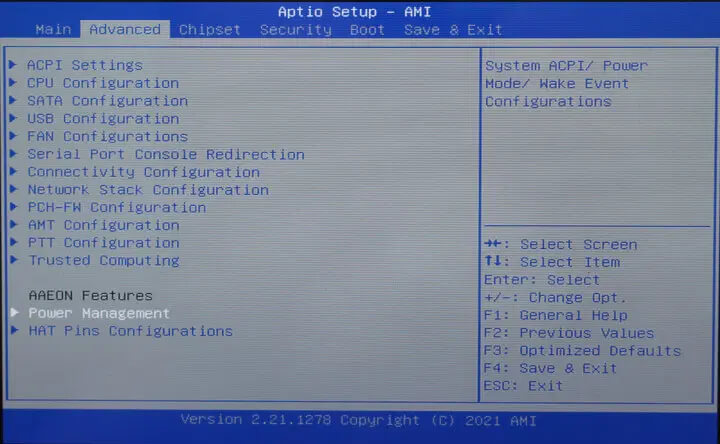
研扬科技还修改了具有两种电源管理功能的默认BIOS,包括默认启用的“Restore AC Power Loss”和“HAT Pins Configurations”菜单。
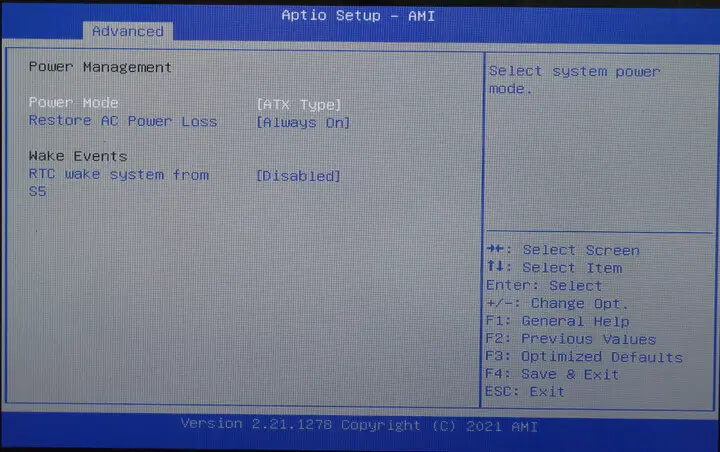
通过这些菜单来启用I2C、SPI、PWN、LED、ADC,以及迷你PC上接线端子中每个GPIO引脚的启动行为。
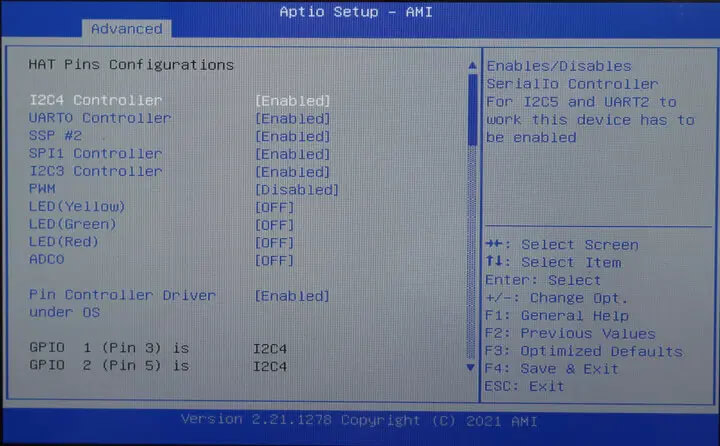
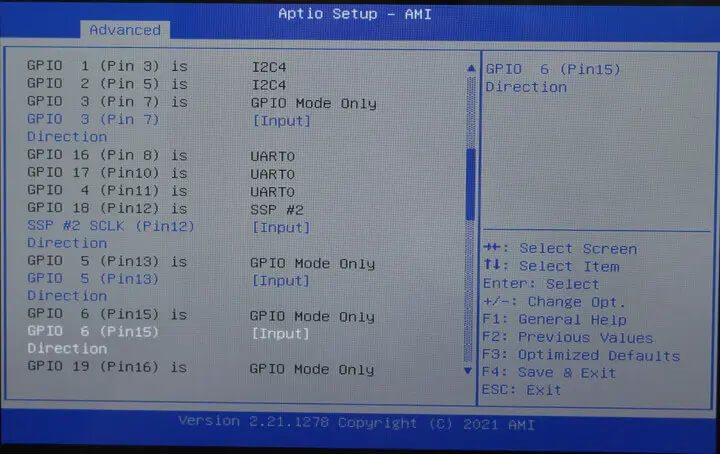
UP Xtreme i11基准测试
接下来我们运行一些基准测试,来比较一下该产品和其他迷你PC的性能。
SBC-Bench的脚本,如下所示:
|
1 2 3 4 5 6 7 8 9 10 11 12 13 14 15 16 17 18 19 20 21 22 23 24 25 26 27 |
devkit@UPX-i11:~$ sudo ./sbc-bench.sh sbc-bench v0.9.3 Installing needed tools. This may take some time. Done. Checking cpufreq OPP. Done (results will be available in 8-11 minutes). Executing tinymembench. Done. Executing OpenSSL benchmark. Done. Executing 7-zip benchmark. Done. Checking cpufreq OPP. Done (11 minutes elapsed). Memory performance: memcpy: 14978.9 MB/s (0.6%) memset: 20059.3 MB/s (0.2%) 7-zip total scores (3 consecutive runs): 18257,18138,18084 OpenSSL results: type 16 bytes 64 bytes 256 bytes 1024 bytes 8192 bytes 16384 bytes aes-128-cbc 714465.65k 1752591.06k 1960455.00k 2001776.30k 2012940.97k 2019595.61k aes-128-cbc 1117239.41k 1860059.97k 1957394.18k 1985099.43k 2004708.01k 2013719.21k aes-192-cbc 1040431.18k 1598258.56k 1674556.42k 1696940.03k 1709481.98k 1711412.57k aes-192-cbc 1027839.14k 1589334.61k 1664330.24k 1689908.22k 1696929.11k 1697174.87k aes-256-cbc 971862.18k 1396062.04k 1450506.92k 1471090.01k 1480048.64k 1471971.33k aes-256-cbc 975878.30k 1403145.64k 1445398.27k 1470802.60k 1475925.33k 1477591.04k Full results uploaded to http://ix.io/3RnJ. |
PassMark Linux性能测试:
|
1 2 3 4 5 6 7 8 9 10 11 12 13 14 15 16 17 18 19 20 21 |
PassMark PerformanceTest Linux 11th Gen Intel(R) Core(TM) i7-1185GRE @ 2.80GHz (x86_64) 4 cores @ 4400 MHz | 14.9 GiB RAM Number of Processes: 8 | Test Iterations: 1 | Test Duration: Medium -------------------------------------------------------------------------- CPU Mark: 9223 Integer Math 38848 Million Operations/s Floating Point Math 21760 Million Operations/s Prime Numbers 25.2 Million Primes/s Sorting 12390 Thousand Strings/s Encryption 5800 MB/s Compression 94740 KB/s CPU Single Threaded 2863 Million Operations/s Physics 471 Frames/s Extended Instructions (SSE) 5508 Million Matrices/s Memory Mark: 2646 Database Operations 3160 Thousand Operations/s Memory Read Cached 28335 MB/s |
GeekBench 5的结果,如下所示:
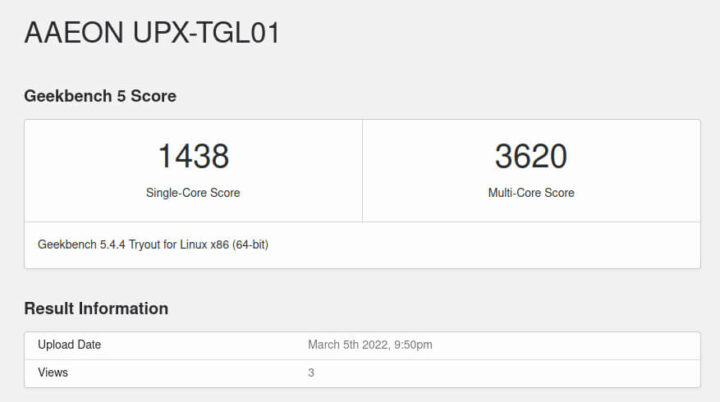
在Geekbench网站上可以查看完整结果,感兴趣你们可以了解详情。
Unigine Heaven的基准测试,如下所示:
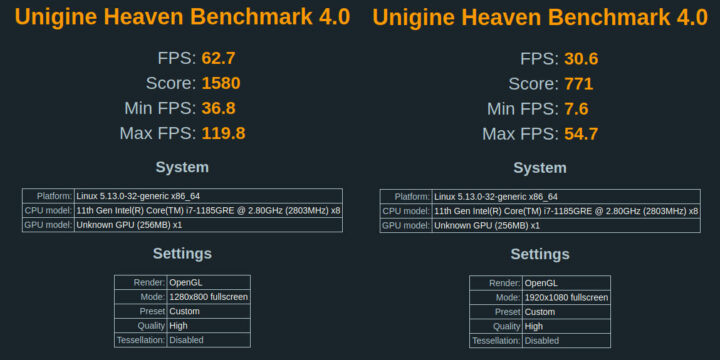
我运行了两次3D图形基准测试,第一次使用系统的分辨率为1280×800的小型 HDMI显示器,第二次使用的分辨率为1920×1080,将其与其他的系统进行比较。
我将结果与不同处理器系列的其他四台迷你PC进行了比较:
- 配备四核赛扬银牌J5005 Gemini Lake处理器的英特尔NUC7PJYH
- 零刻U59配备四核的赛扬N5095 Jasper Lake处理器
- 零刻GTI 11配备四核/八线程的Core i5-1135G7 Tiger Lake处理器
- 零刻GTR5搭载八核/16线程的AMD Ryzen 9 5900HX处理器
UP Xtreme i11 7-zip的结果实在有点出乎我的意料,因为我原本以为配备Core i7-1185GRE处理器的UP Xtreme i11会比零刻GTI 11更快。
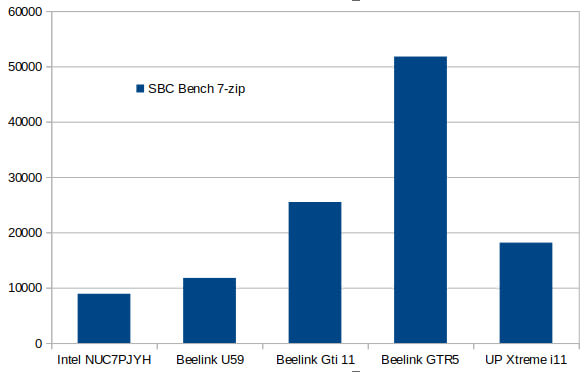
但是AES-256 16KB测试没有出现这样的问题:
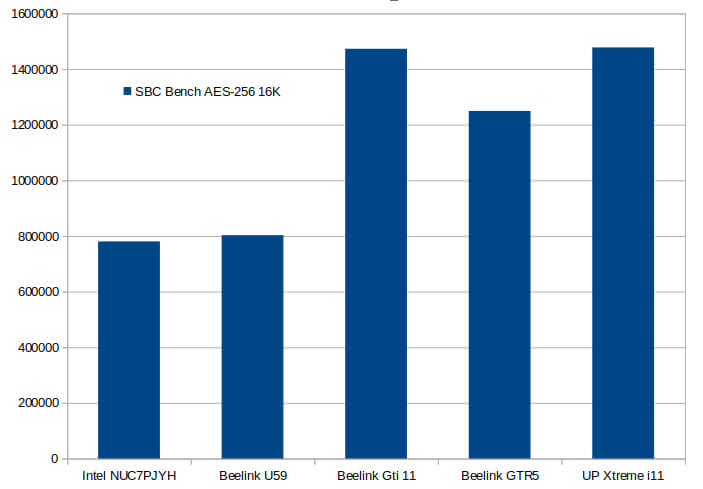
我们可以一起看看在UP Xtreme i11的sbc-bench.sh日志中发生了什么,如下所示:
|
1 2 3 4 5 6 7 8 9 10 11 12 13 14 15 16 17 18 19 20 21 22 23 24 25 26 27 |
System health while running 7-zip single core benchmark: Time CPU load %cpu %sys %usr %nice %io %irq Temp 05:28:21: 4122MHz 1.07 2% 0% 1% 0% 0% 0% 58,0°C 05:28:26: 4000MHz 1.07 13% 0% 12% 0% 0% 0% 75,0°C 05:28:31: 4100MHz 1.06 12% 0% 12% 0% 0% 0% 76,0°C 05:28:36: 4000MHz 1.06 12% 0% 12% 0% 0% 0% 70,0°C 05:28:41: 4100MHz 1.05 12% 0% 12% 0% 0% 0% 69,0°C 05:28:46: 4000MHz 1.05 13% 0% 13% 0% 0% 0% 69,0°C 05:28:51: 4000MHz 1.04 12% 0% 12% 0% 0% 0% 73,0°C System health while running 7-zip multi core benchmark: Time CPU load %cpu %sys %usr %nice %io %irq Temp 05:28:52: 4024MHz 1.04 2% 0% 1% 0% 0% 0% 60,0°C 05:29:02: 2869MHz 2.11 96% 1% 95% 0% 0% 0% 59,0°C 05:29:12: 3477MHz 3.39 95% 1% 94% 0% 0% 0% 57,0°C 05:29:23: 2832MHz 4.24 95% 1% 93% 0% 0% 0% 59,0°C 05:29:37: 2887MHz 4.82 91% 1% 89% 0% 0% 0% 59,0°C 05:29:49: 2886MHz 5.59 96% 1% 95% 0% 0% 0% 59,0°C 05:29:59: 2900MHz 6.04 95% 1% 94% 0% 0% 0% 59,0°C 05:30:10: 2900MHz 6.57 94% 1% 93% 0% 0% 0% 60,0°C 05:30:24: 2885MHz 6.96 91% 2% 89% 0% 0% 0% 59,0°C 05:30:35: 2900MHz 7.56 96% 1% 95% 0% 0% 0% 59,0°C 05:30:45: 3000MHz 7.79 94% 1% 93% 0% 0% 0% 59,0°C 05:30:57: 2900MHz 7.99 94% 1% 92% 0% 0% 0% 59,0°C 05:31:10: 2896MHz 7.91 90% 2% 88% 0% 0% 0% 59,0°C |
虽然单核频率限制为4 GHz,但当所有内核/线程都处于活动状态时,它会限制在3.0 GHz左右。其实零刻GTi 11也有类似的现象,但它的多线程处在3.6 GHz 左右,如下所示:
|
1 2 3 4 5 6 7 8 9 10 11 12 13 14 15 |
System health while running 7-zip single core benchmark: Time CPU load %cpu %sys %usr %nice %io %irq Temp 12:45:30: 3845MHz 1.00 9% 0% 8% 0% 0% 0% 58.0°C 12:46:30: 4146MHz 4.95 12% 0% 12% 0% 0% 0% 59.0°C 12:47:30: 4154MHz 6.56 13% 0% 12% 0% 0% 0% 62.0°C System health while running 7-zip multi core benchmark: Time CPU load %cpu %sys %usr %nice %io %irq Temp 12:48:19: 3573MHz 6.61 9% 0% 8% 0% 0% 0% 60.0°C 12:48:41: 3822MHz 7.00 95% 0% 95% 0% 0% 0% 72.0°C 12:49:05: 3567MHz 7.46 93% 0% 92% 0% 0% 0% 71.0°C 12:49:26: 3435MHz 7.11 94% 0% 93% 0% 0% 0% 72.0°C 12:49:50: 3600MHz 7.36 94% 0% 94% 0% 0% 0% 72.0°C |
产生这个结果的原因一方面可能是因为酷睿i5-1135G7是一款移动处理器,而酷睿i7-1185GRE是一款嵌入式处理器,而且具有-40°C 至 100°C的扩展/工业温度范围。因此它的频率可能会包含所有情况下都能工作的数值,即使在高或低环境温度下也能使系统更加可靠。换句话说,这可能只是产品的一个特性而不是一个错误。
有时用户可以通过BIOS中的某些设置更改此行为,但我目前找不到任何“CPU热配置”选项来更改功率限制或节流温度。
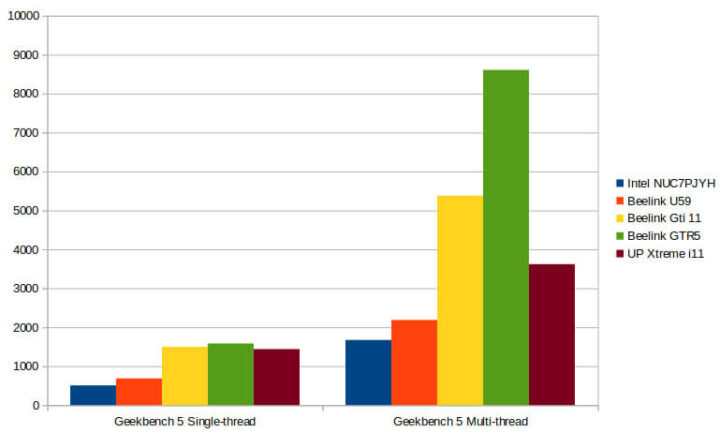
使用GeekBench 5单线程和多线程基准也可以观察到类似的结果。
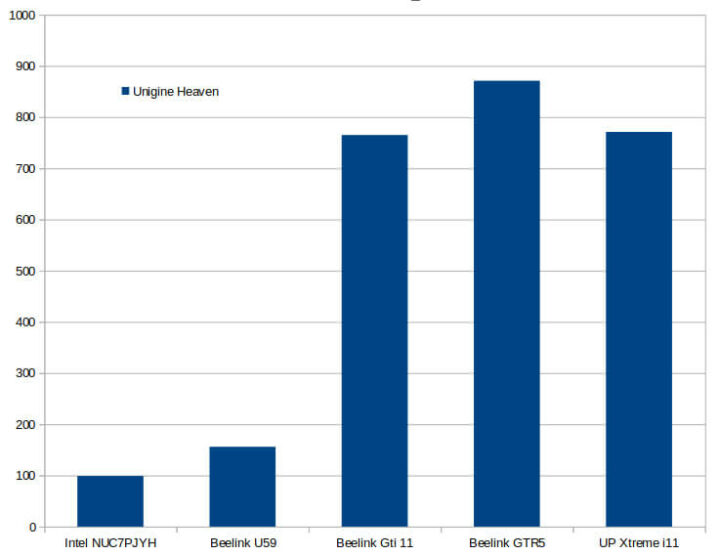
对比在1920×1080分辨率下使用Unigine Heaven基准测试的3D图形性能时,零刻 GTI 11和UP Xtreme i11基本是相同的。
Edge Insights视觉平台

UP Xtreme i11的快速入门指南会将我们引导至https://www.intel.com/content/www/us/en/developer/articles/training/devkit-gsg21.html,它可以用来测试依赖于英特尔OpenVino的Edge Insights平台框架。
我接下来将会通过使用CPU、GPU和英特尔视觉加速器的演示来完成“使用硬件加速的单目标和多目标检测”部分的测试。不过,我会跳过后者,因为我的系统没有配备加速卡。
一切都是预装的,所以我们就可以直接进入YOLOv3文件夹,初始化环境。
|
1 2 |
cd $HOME/Downloads/YOLOv3 source /opt/intel/openvino_2021/bin/setupvars.sh |
在只使用CPU运行的第一个单一对象检测演示之前,情况如下图所示:
|
1 2 3 4 5 6 7 8 9 |
python3 object_detection_demo.py -i $HOME/Downloads/YOLOv3/Sample_videos/one-by-one-person-detection.mp4 -m $HOME/Downloads/YOLOv3/tensorflow-yolo-v3/FP32/frozen_darknet_yolov3_model.xml -t 0.1 -at yolo [ INFO ] Initializing Inference Engine... [ INFO ] Loading network... [ INFO ] Reading network from IR... [ INFO ] Loading network to CPU plugin... [ INFO ] Starting inference... To close the application, press 'CTRL+C' here or switch to the output window and press ESC key Latency: 125.6 ms FPS: 32.4 |
就是下面这张图上的上部分照片和下部分截图。
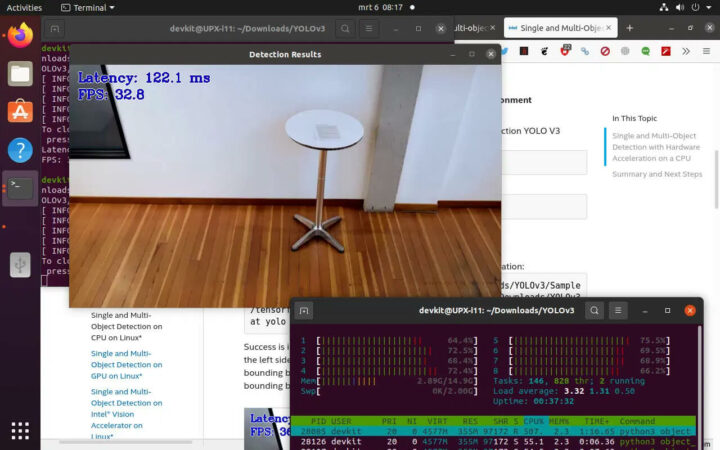
在这个8线程系统上,延迟大约是125毫秒,Python脚本的CPU使用率超过了500%。
多目标检测结果也类似,只是延迟稍高一些、FPS则比较低。
|
1 2 3 4 5 6 7 8 9 |
python3 object_detection_demo.py -i $HOME/Downloads/YOLOv3/Sample_videos/person-bicycle-car-detection.mp4 -m $HOME/Downloads/YOLOv3/tensorflow-yolo-v3/FP32/frozen_darknet_yolov3_model.xml -t 0.1 -at yolo [ INFO ] Initializing Inference Engine... [ INFO ] Loading network... [ INFO ] Reading network from IR... [ INFO ] Loading network to CPU plugin... [ INFO ] Starting inference... To close the application, press 'CTRL+C' here or switch to the output window and press ESC key Latency: 130.8 ms FPS: 31.5 |
不过,这也有可能是因为源视频没有很多对象。
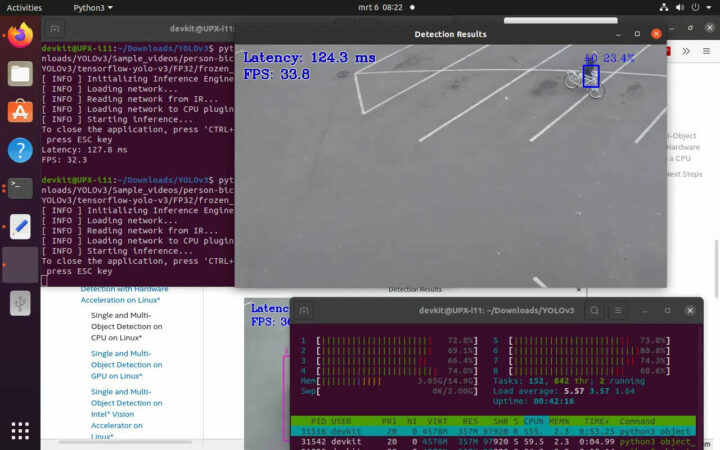
截屏时,主要Python脚本的CPU使用率为 555%。现在我们再次尝试单个对象检测演示,不过这次使用的是GPU加速:
|
1 2 3 4 5 6 7 8 9 |
python3 object_detection_demo.py -i $HOME/Downloads/YOLOv3/Sample_videos/one-by-one-person-detection.mp4 -m $HOME/Downloads/YOLOv3/tensorflow-yolo-v3/FP32/frozen_darknet_yolov3_model.xml -d GPU -t 0.1 -at yolo [ INFO ] Initializing Inference Engine... [ INFO ] Loading network... [ INFO ] Reading network from IR... [ INFO ] Loading network to GPU plugin... [ INFO ] Starting inference... To close the application, press 'CTRL+C' here or switch to the output window and press ESC key Latency: 59.4 ms FPS: 51.3 |
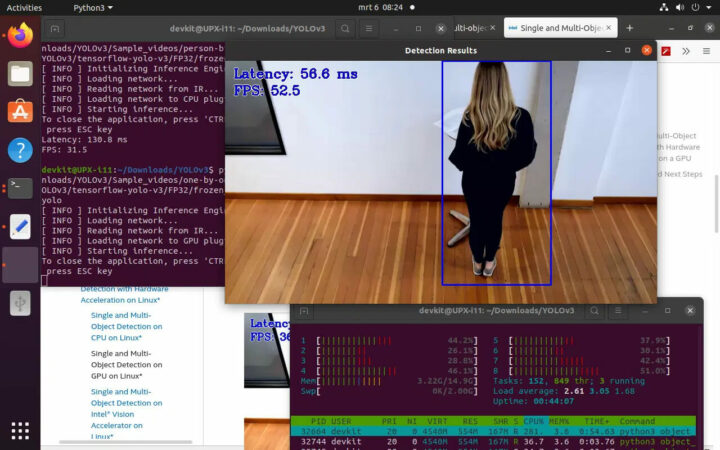
结果显示其延迟大约在60毫秒,大约减少了一半、帧速率翻了一番,而CPU利用率下降到了281%。
最后,我们用GPU进行一下多目标检测:
|
1 2 3 4 5 6 7 8 9 |
python3 object_detection_demo.py -i $HOME/Downloads/YOLOv3/Sample_videos/person-bicycle-car-detection.mp4 -m $HOME/Downloads/YOLOv3/tensorflow-yolo-v3/FP32/frozen_darknet_yolov3_model.xml -d GPU -t 0.1 -at yolo [ INFO ] Initializing Inference Engine... [ INFO ] Loading network... [ INFO ] Reading network from IR... [ INFO ] Loading network to GPU plugin... [ INFO ] Starting inference... To close the application, press 'CTRL+C' here or switch to the output window and press ESC key Latency: 59.4 ms FPS: 50.6 |
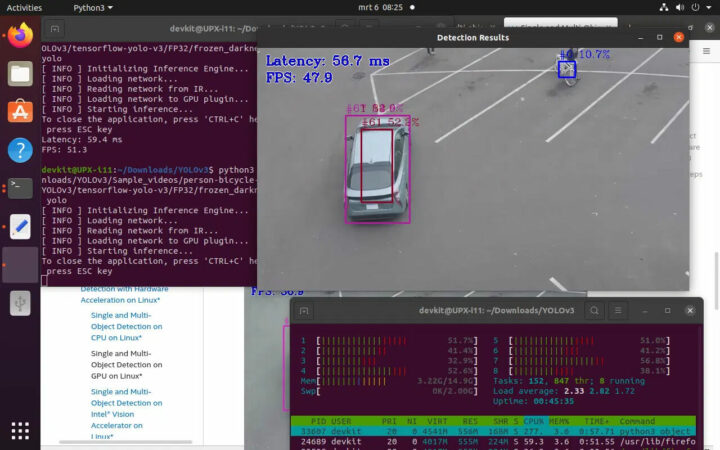
延迟、帧率和CPU使用率都类似于使用GPU加速的单个对象检测。所以我现在试着从YouTube下载一个流量监控视频,看看它会如何影响性能:
|
1 2 3 4 5 6 7 8 9 |
python3 object_detection_demo.py -i $HOME/Downloads/YOLOv3/Sample_videos/traffic-monitoring.mp4 -m $HOME/Downloads/YOLOv3/tensorflow-yolo-v3/FP32/frozen_darknet_yolov3_model.xml -d GPU -t 0.1 -at yolo [ INFO ] Initializing Inference Engine... [ INFO ] Loading network... [ INFO ] Reading network from IR... [ INFO ] Loading network to GPU plugin... [ INFO ] Starting inference... To close the application, press 'CTRL+C' here or switch to the output window and press ESC key Latency: 61.8 ms FPS: 38.0 |
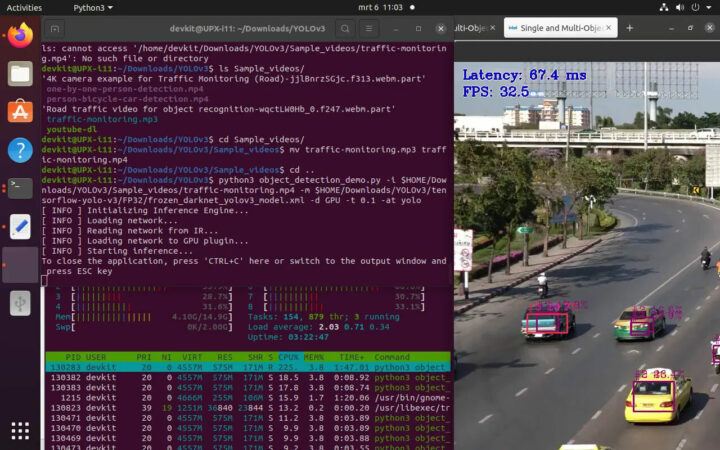
延迟大致相同,CPU使用率也差不多,但FPS有所下降。我想主要原因可能是分辨率更高了。
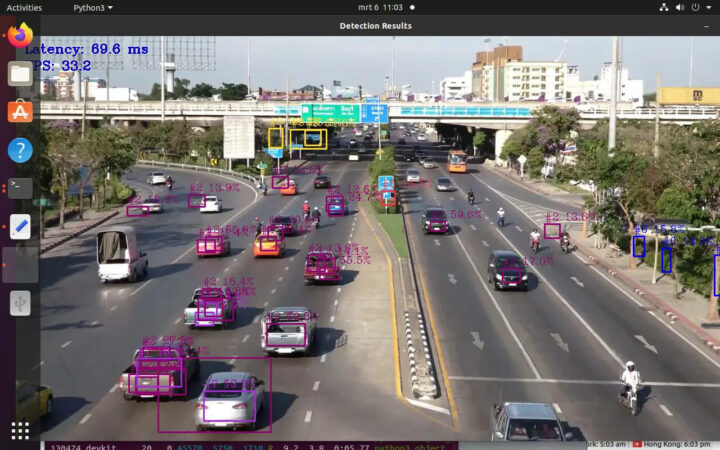
我发现大多数普通汽车都能被检测到,离得太远的情况除外。不过该模型似乎没有经过训练测试,所以无法检测到经过改装后用来运输货物(见左侧)的摩托车和泰国皮卡车。蓝色的“Type #0”矩形应该是人员检测,但其实那个道路右侧没有人站在那儿。不过,这些蓝色框的置信度都低于15%,因此可以忽略不计。
结论
总的来说,我对UP Xtreme i11迷你PC非常满意,因为一切都能开箱即用。唯一一点就是我希望风扇噪音可以小一点,不过考虑到它的目标是工业应用,环境中运行的设备可能噪音更大,所以似乎也不是个大问题。如果你觉得这是一个问题的话,风扇的速度其实可以在BIOS中通过脚本来控制。注意,这是一个“混合”系统,因为虽然它是一个无风扇机箱,但其顶部有一个风扇块(连接在外壳顶部的PWM风扇),因此灰尘就不会轻易进入机箱。
英特尔酷睿i7-1185GRE“嵌入式”Tiger Lake处理器@2.8/4.4 GHz 的多线程性能和频率低于酷睿i5-1135G7“移动”处理器@2.4/4.2 GHz,但目前还不清楚其系统配置是否存在问题,或者这是不是在宽温度范围内运行的特殊选择。
最后,十分感谢研扬科技寄送给我的UP Xtreme i11 Edge Compute Enabling Kit。目前,该产品经过测试的版本售价是1,319美元,请注意,该公司在最新的“0001版本系列”中更改了硬件设计,并且16针GPIO接线端子也已经取消了,USB 4.0 Type-C端口也是如此。为了删除与这两个功能相关的选项,BIOS也可能已经更改了。如果预算较紧,可以考虑配备Intel Celeron 6305E处理器的准系统型号,其起价是385美元。

文章翻译者:Nicholas,技术支持工程师、瑞科慧联(RAK)高级工程师,深耕嵌入式开发技术、物联网行业多年,拥有丰富的行业经验和新颖独到的眼光!

