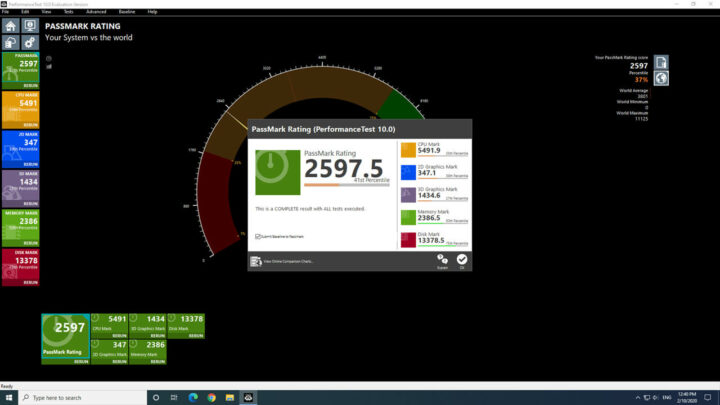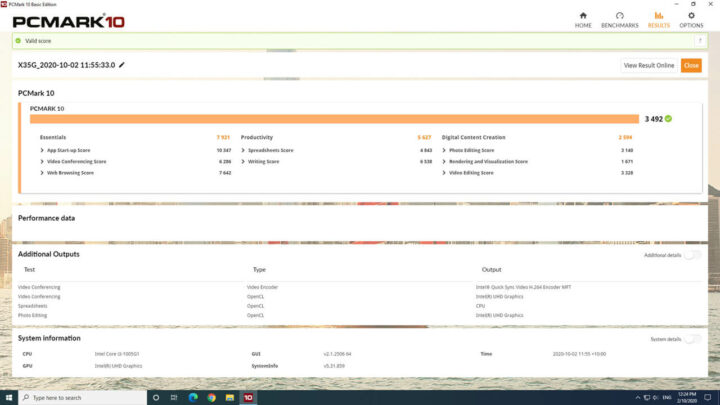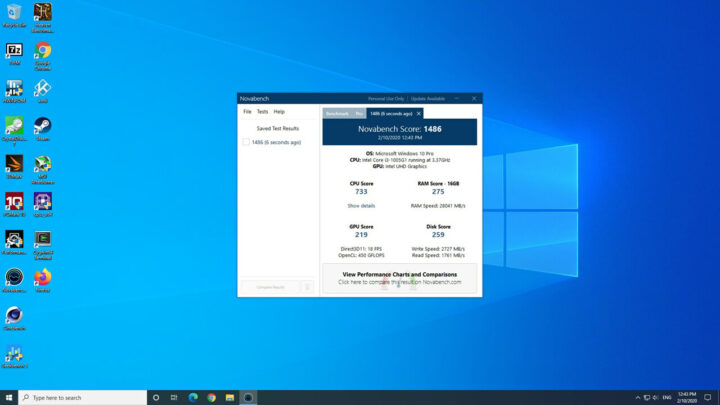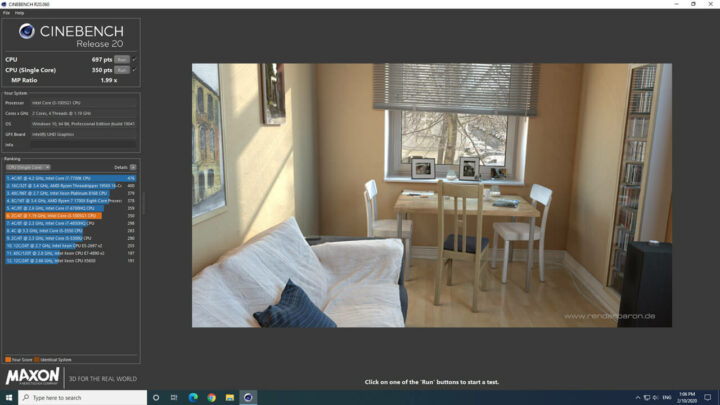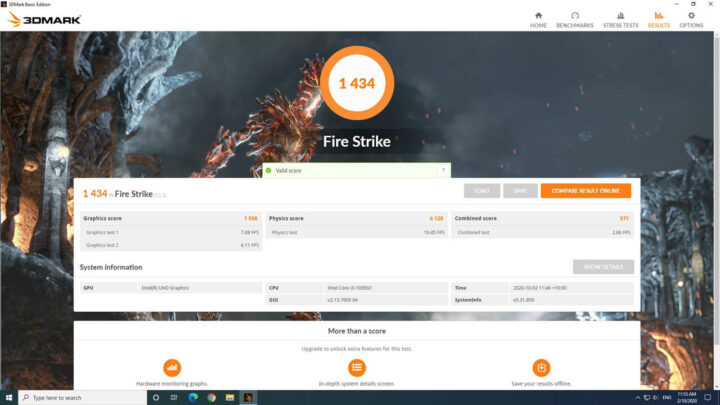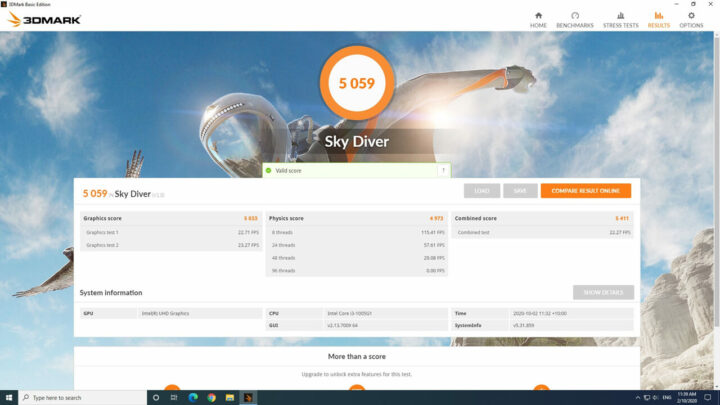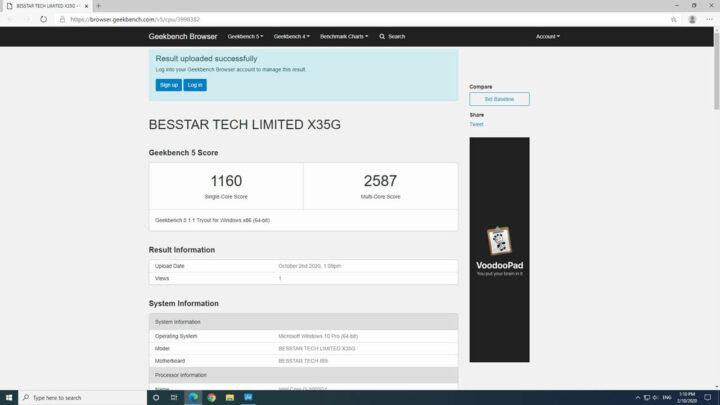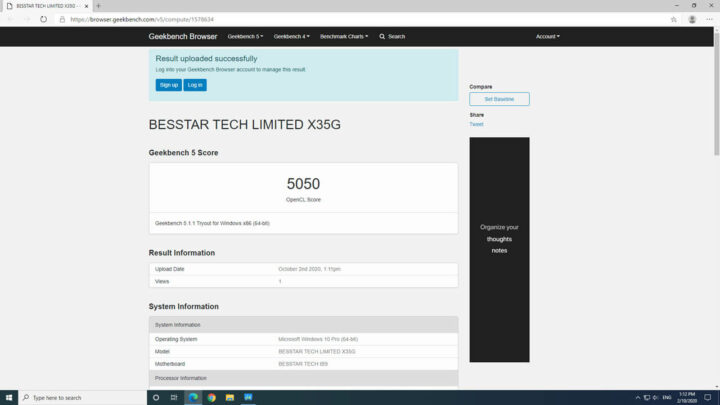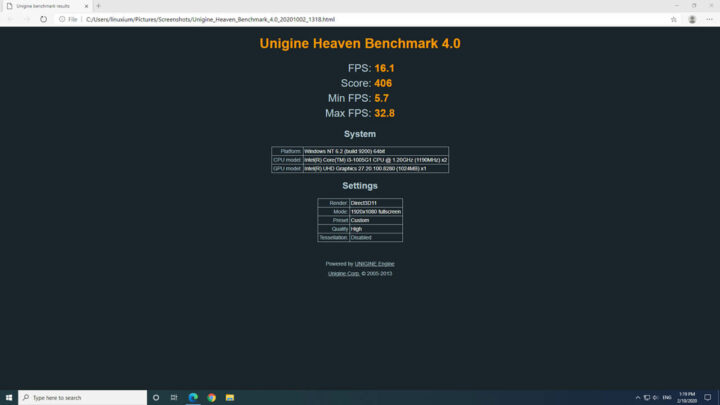近日,专注于超小型计算机领域的海外PC厂商的MINISFORUM 在 Indiegogo 上推出了X35G 迷你电脑,与众多“双子湖”迷你电脑不同的是,它使用了第10代英特尔“冰湖”核心移动处理器,并配有Gen11显卡。可作为裸机设备且拥有各种配置,MINISFORUM提供了完整配置的模型以供评测。
MINISFORUM X35G 硬件概述
MINISFORUM X35G,又称DeskMini X35G,不仅由一个 136.5 毫米 x 121.5 毫米 x 40.5 毫米(5.37 x 4.78 x 1.59 英寸)的矩形金属外壳和塑料底座组成,而且采用了英特尔第二代 10 nm+ 酷睿 i3-1005G1 处理器、可主动散热。另外,它搭载了双核 4 线程 1.2 GHz 处理器,配备了英特尔 Gen11 UHD 显卡,可提升至 3.4 GHz。它前面板有一个电源按钮、一个支持视频的 Thunderbolt 3/Type-C USB 端口和两个 3.1 USB 端口,前面板上的两侧还有两个小插孔、一个用于麦克风、另一个用于访问重置按钮。它后面板包括电源插孔、Kensington 锁、全尺寸 DisplayPort 和 HDMI 端口、双千兆以太网端口和双 2.0 USB 端口。它左侧面板则包括一个耳机插孔和一个需要将卡倒置插入的 micro-SD 卡插槽。此外,还有 WiFi 6(或 802.11ax)和焊接的 16GB DDR4 3200MHz 内存。评测型号包括一个 256GB M.2 2280 NVMe SSD 驱动器。
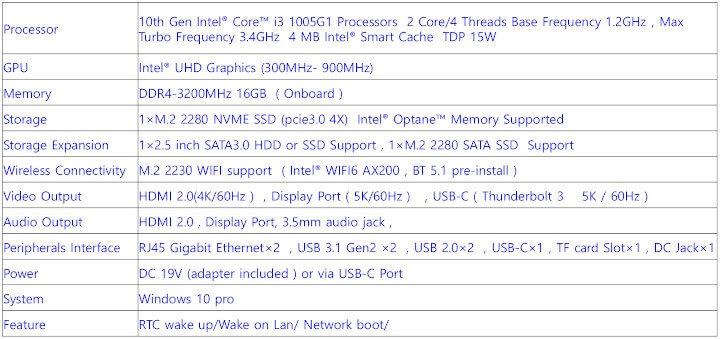
在迷你 PC 内部,支持进一步的 M.2 2280 SSD 驱动器,但仅支持 SATA 和 2.5 英寸驱动器。然而,操作有些复杂。首先,您必须卸下设备底座上的四个橡胶脚垫,然后将它们挤压并拉动,因为它们没有用粘合剂固定到位(非常好的触感):

然后拧下四颗螺丝,取下底盖:

接下来,你需要拧下固定塑料屏蔽罩的四个角螺钉,该屏蔽罩连接了 wifi 天线:

请注意,你需要一把细长的螺丝刀,因为这些螺丝孔很深也很窄:

我还从 wifi 卡上拔掉了 wifi 天线以便操作。但其实不一定要拔天线,毕竟重新连接天线是很繁琐的。
最后,你需要卸下主板。
这是迄今为止访问额外存储最困难和最令人沮丧的部分,因为感觉主板实际上不会出来。在卸主板时,最好让前端口面向自己,然后握住银色隔热罩和风扇组件,同时从背面以一定角度向上拉,轻轻向外弯曲机箱的背面和左侧。一旦拆下机箱底部(即设备的实际顶部)后,也就是2.5 英寸驱动器所在的位置,是需要用随附的 SATA 连接电缆连接到主板:


M.2 2280插槽位于主板背面(左侧为SATA插槽,右侧为NVMe插槽):

随附的 M.2 NVMe SSD 驱动器预装了散热器:

重新组装要容易得多,因为只需轻轻一提,主板就能轻松地放入机箱中。
包装盒内含
在包装盒内,装有一个电源适配器、一条电源线、一条HDMI 电缆、一条DisplayPort 电缆、一条主板 SATA 连接电缆、一个安装支架以及一个可将设备连接到显示器后面的螺钉。

评测方法
在评测迷你 PC 时,我通常会查看它们在 Windows 和 Linux (Ubuntu) 下的性能,并与一些最近发布的迷你 PC 进行比较。
具体来说,我用了 Windows 10 版本 2004 和 Ubuntu 20.04 LTS 进行评测,并先后用了一系列常用的 Windows 基准测试和相对应的Linux以及 Thomas Kaiser 的“sbc-bench”进行测试。后者是一组专注在 Ubuntu 上运行时的服务器性能,它不同于 CPU 性能测试。
在 Windows 和 Ubuntu 上,我使用了“Phoronix 测试套件”进行相同的基准测试与比较。在 Ubuntu 上,我使用了默认配置编译 v5.4 Linux 内核,作为使用真实场景的性能测试。
在进行基准测试前,我更新并安装了所有必备的软件,以运行两组最新版本的OSes。我还查询了迷你 PC 的一些基本信息,从而让每个OS操作系统的测评能更加精准。
Windows性能
最初,MINISFORUM X35G 安装了 Windows 10 Pro 版本 2004 的许可副本。升级到操作系统版本19041.508 后,快速查看硬件信息,显示它符合规范,尽管 Thunderbolt 3 端口仅作为类型进行测试 – C USB 端口:
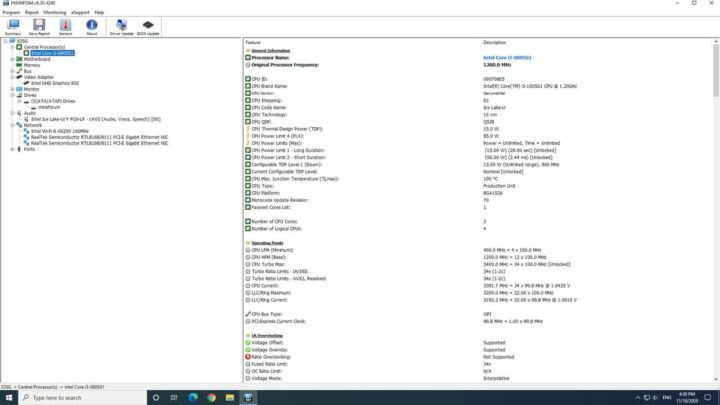
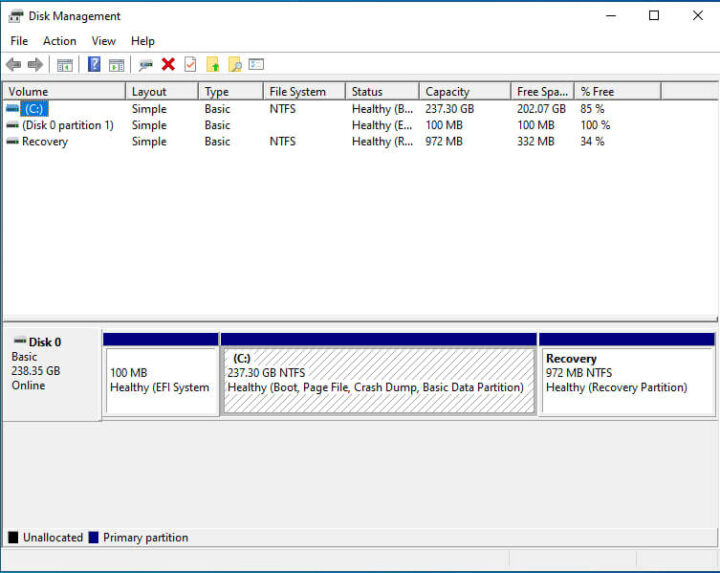
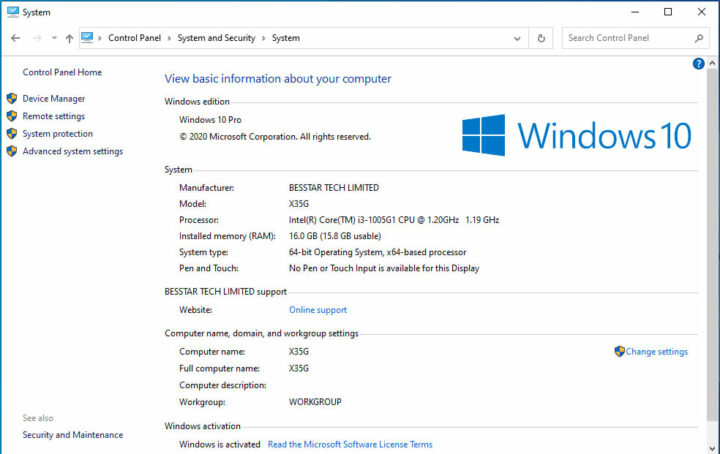
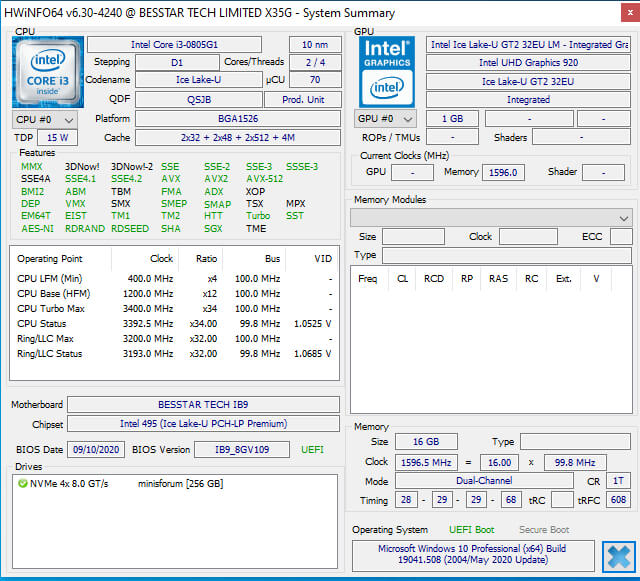
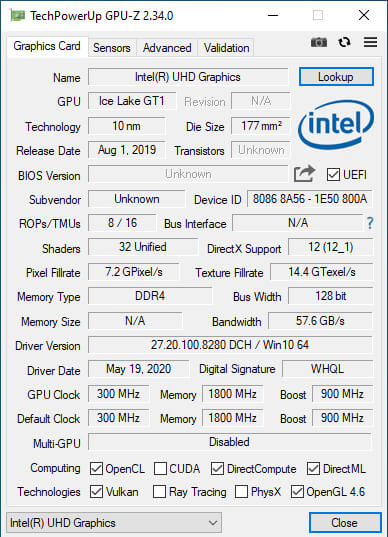
请注意,随附的 M.2 NVMe 驱动器是“minisforum”的自由品牌,并且可能由于内存被焊接,HWiNFO 没有显示单个模块的任何详细信息。CPU-Z 中也缺少内存详细信息:
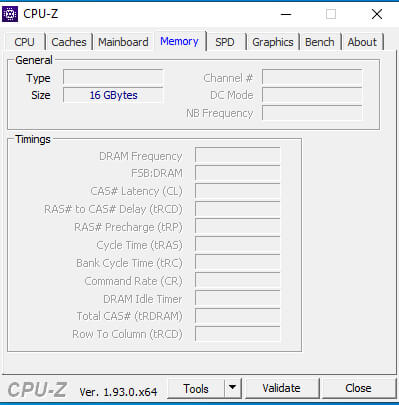
我运行了(2020) 标准基准测试工具集来查看 Windows 下的性能:
对于特定的一组 Phoronix 测试套件测试,结果是:
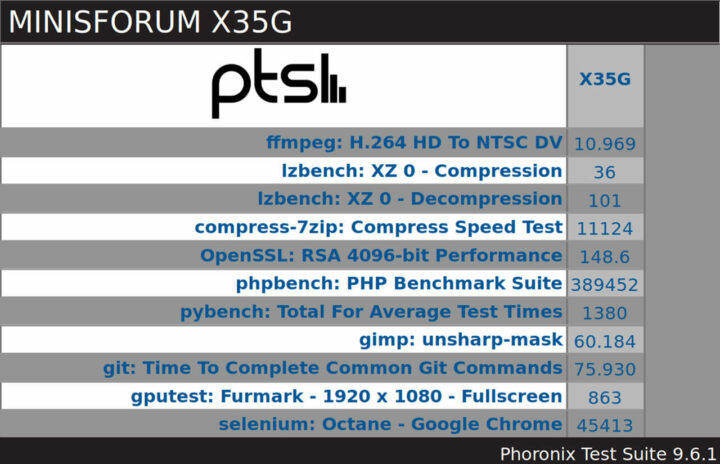
可以将这些结果与其他最近的迷你 PC 进行比较:
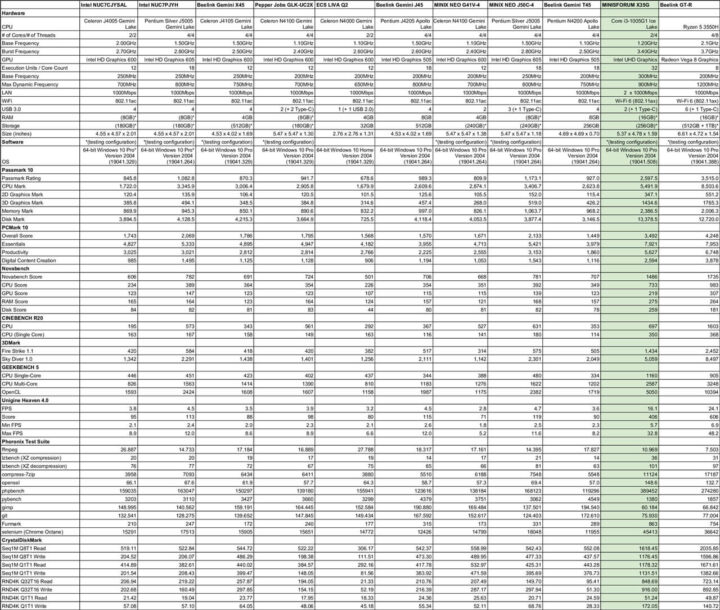
可以看出,与MINISFORUM X35G 迷你电脑相比 英特尔 Gemini Lake 迷你电脑要强大得多,CPU 和图形性能也都有所提升。但是,提供的 M.2 NVMe SSD 的速度比使用质量更好的 SSD 所能达到的速度要慢一些。
Ubuntu 性能
在将 Windows 分区缩小一半并创建一个新分区后,我用 Ubuntu 20.04.1 ISO 作为双系统安装了 Ubuntu。安装和更新后,简单的检查显示 micro-SD、Wi-Fi、蓝牙和以太网工作正常。
最初,3.5毫米耳机插孔的音频不能工作,而“扬声器”可作为一个声音选项,当耳机连接时,没有检测到任何东西因此而改变。我用Ubuntu 20.04.1 ‘ LiveUSB ‘重新测试,并再次确认:
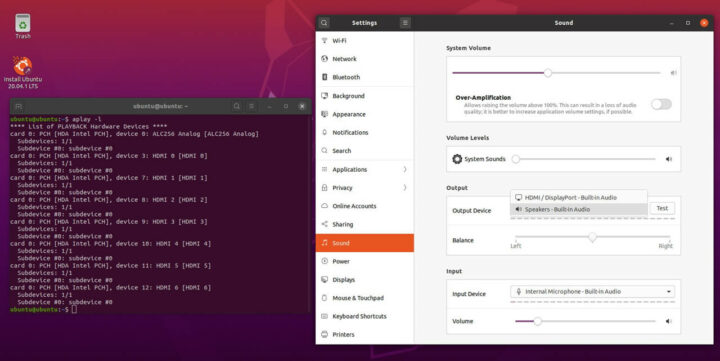
而在 Windows 上,这确实有效:
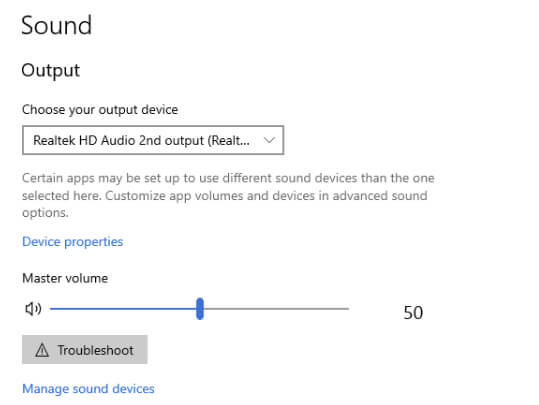
然而,MINISFORUM 有一个解决方法。首先,你需要安装“ pavucontrol ”并重新启动。其次,你需要同时打开“PulseAudio Volume Control”和“Settings”,并选择“Sound”设置。对于HDMI音频,两个“输出设备”都需要设置为“ HDMI / DisplayPort”:
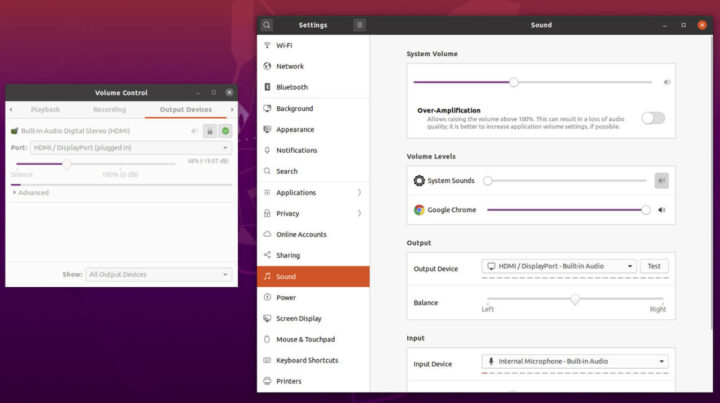
但是,如果使用 3.5 毫米插孔连接耳机或外部扬声器,则需要在“设置”中选择“扬声器”作为输出设备,并且需要在“PulseAudio 音量控制”中选择“耳机(未插电)”:

有趣的是,“dmesg”( Linux dmesg命令用于显示开机信息)还显示了 ACPI BIOS 错误:
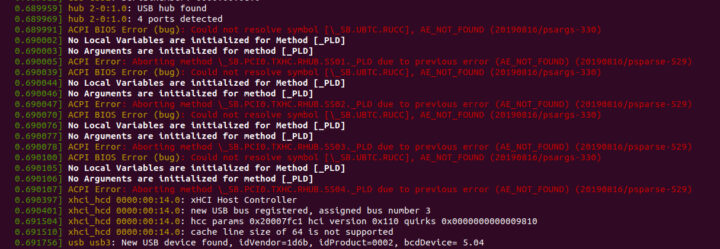
Ubuntu 20.04.1下关键硬件信息如下:
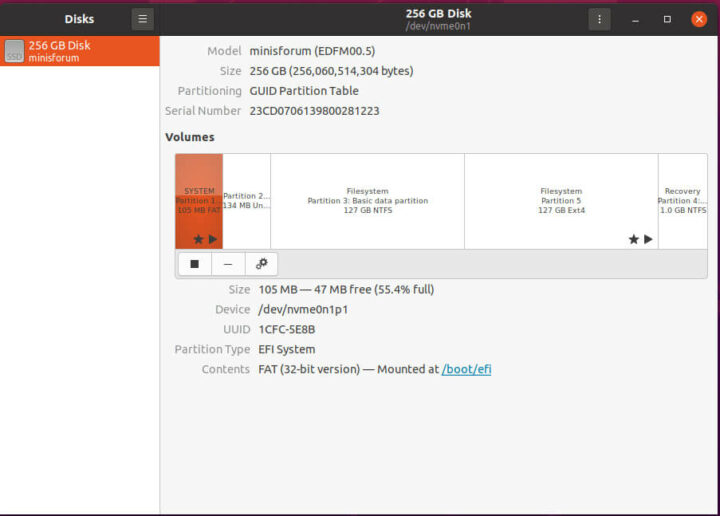
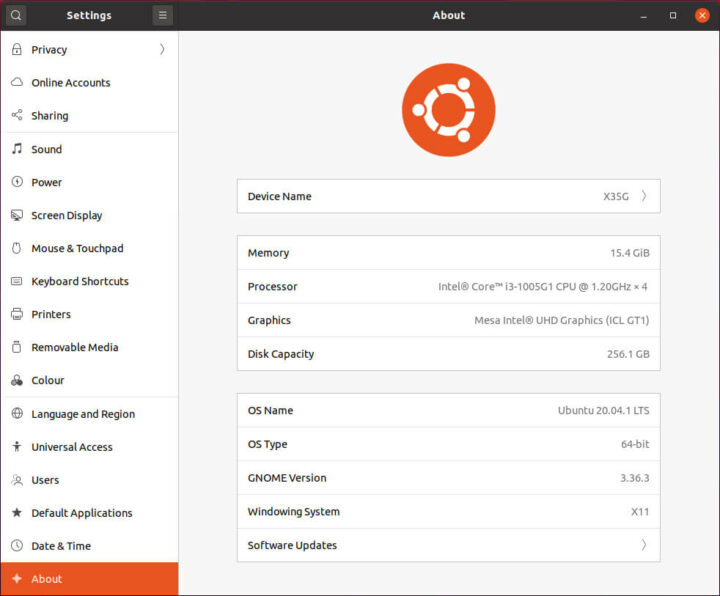
|
1 2 3 4 5 6 7 8 9 10 11 12 13 14 15 16 17 18 19 20 21 22 23 24 25 26 27 28 29 30 31 32 33 34 35 36 37 38 39 40 41 42 43 44 45 46 47 48 49 50 51 52 53 54 55 56 57 58 59 60 61 62 63 64 65 66 67 68 69 70 71 72 73 74 75 76 77 78 79 80 81 82 83 84 85 86 87 88 89 90 91 92 93 94 95 96 97 98 99 100 101 102 103 104 105 106 107 108 109 110 111 112 113 114 115 116 117 118 119 120 121 122 123 124 125 126 127 128 129 130 131 132 133 134 135 136 137 138 139 140 141 142 143 144 145 146 147 148 149 150 151 152 153 154 155 156 157 158 159 160 161 162 163 164 165 166 167 168 169 170 171 172 173 174 175 176 177 178 179 180 181 182 183 184 185 186 187 188 189 190 191 192 193 194 195 196 197 198 199 200 201 202 203 204 205 206 207 208 209 210 211 212 213 214 215 216 217 218 219 220 221 222 223 224 225 226 227 228 229 230 231 232 233 234 235 236 237 238 239 240 241 242 243 244 245 246 247 248 249 250 251 252 |
linuxium@X35G:~$ lsb_release -a Distributor ID: Ubuntu Description: Ubuntu 20.04.1 LTS Release: 20.04 Codename: focal linuxium@X35G:~$ linuxium@X35G:~$ uname -a Linux X35G 5.4.0-48-generic #52-Ubuntu SMP Thu Sep 10 10:58:49 UTC 2020 x86_64 x86_64 x86_64 GNU/Linux linuxium@X35G:~$ linuxium@X35G:~$ inxi -Fc0 System: Host: X35G Kernel: 5.4.0-48-generic x86_64 bits: 64 Desktop: Gnome 3.36.4 Distro: Ubuntu 20.04.1 LTS (Focal Fossa) Machine: Type: Desktop System: BESSTAR TECH LIMITED product: X35G v: N/A serial: N/A Mobo: BESSTAR TECH model: IB9 serial: XXXXXXXXXXXXXXXX UEFI: American Megatrends v: IB9_8GV109 date: 09/10/2020 CPU: Topology: Dual Core model: Intel Core i3-1005G1 bits: 64 type: MT MCP L2 cache: 4096 KiB Speed: 3322 MHz min/max: 400/3400 MHz Core speeds (MHz): 1: 3400 2: 3400 3: 3401 4: 3401 Graphics: Device-1: Intel driver: i915 v: kernel Display: server: X.Org 1.20.8 driver: i915 resolution: 1920x1080~60Hz OpenGL: renderer: Mesa Intel UHD Graphics (ICL GT1) v: 4.6 Mesa 20.0.8 Audio: Device-1: Intel Smart Sound Audio driver: snd_hda_intel Sound Server: ALSA v: k5.4.0-48-generic Network: Device-1: Intel Wi-Fi 6 AX200 driver: iwlwifi IF: wlp44s0 state: down mac: xx:xx:xx:xx:xx:xx Device-2: Realtek RTL8111/8168/8411 PCI Express Gigabit Ethernet driver: r8169 IF: enp45s0 state: up speed: 1000 Mbps duplex: full mac: xx:xx:xx:xx:xx:xx Device-3: Realtek RTL8111/8168/8411 PCI Express Gigabit Ethernet driver: r8169 IF: enp47s0 state: down mac: xx:xx:xx:xx:xx:xx Drives: Local Storage: total: 238.47 GiB used: 17.89 GiB (7.5%) ID-1: /dev/nvme0n1 model: minisforum size: 238.47 GiB Partition: ID-1: / size: 116.29 GiB used: 17.84 GiB (15.3%) fs: ext4 dev: /dev/nvme0n1p5 Sensors: System Temperatures: cpu: 36.0 C mobo: N/A Fan Speeds (RPM): N/A Info: Processes: 228 Uptime: 3m Memory: 15.40 GiB used: 1005.2 MiB (6.4%) Shell: review-tests.sh inxi: 3.0.38 linuxium@X35G:~$ linuxium@X35G:~$ df -h Filesystem Size Used Avail Use% Mounted on udev 7.7G 0 7.7G 0% /dev tmpfs 1.6G 1.9M 1.6G 1% /run /dev/nvme0n1p5 117G 18G 93G 17% / tmpfs 7.7G 0 7.7G 0% /dev/shm tmpfs 5.0M 4.0K 5.0M 1% /run/lock tmpfs 7.7G 0 7.7G 0% /sys/fs/cgroup /dev/loop2 63M 63M 0 100% /snap/gtk-common-themes/1506 /dev/loop1 256M 256M 0 100% /snap/gnome-3-34-1804/36 /dev/loop0 55M 55M 0 100% /snap/core18/1880 /dev/loop3 50M 50M 0 100% /snap/snap-store/467 /dev/loop4 30M 30M 0 100% /snap/snapd/8542 /dev/nvme0n1p1 96M 52M 45M 54% /boot/efi tmpfs 1.6G 28K 1.6G 1% /run/user/1000 /dev/loop5 56M 56M 0 100% /snap/core18/1885 /dev/loop6 31M 31M 0 100% /snap/snapd/9279 /dev/loop7 218M 218M 0 100% /snap/gnome-3-34-1804/60 linuxium@X35G:~$ linuxium@X35G:~$ lsblk -a NAME MAJ:MIN RM SIZE RO TYPE MOUNTPOINT loop0 7:0 0 55M 1 loop /snap/core18/1880 loop1 7:1 0 255.6M 1 loop /snap/gnome-3-34-1804/36 loop2 7:2 0 62.1M 1 loop /snap/gtk-common-themes/1506 loop3 7:3 0 49.8M 1 loop /snap/snap-store/467 loop4 7:4 0 29.9M 1 loop /snap/snapd/8542 loop5 7:5 0 55.3M 1 loop /snap/core18/1885 loop6 7:6 0 30.3M 1 loop /snap/snapd/9279 loop7 7:7 0 217.9M 1 loop /snap/gnome-3-34-1804/60 nvme0n1 259:0 0 238.5G 0 disk ├─nvme0n1p1 259:1 0 100M 0 part /boot/efi ├─nvme0n1p2 259:2 0 128M 0 part ├─nvme0n1p3 259:3 0 118.7G 0 part ├─nvme0n1p4 259:4 0 972M 0 part └─nvme0n1p5 259:5 0 118.7G 0 part / linuxium@X35G:~$ linuxium@X35G:~$ sudo lshw -C cpu *-cpu description: CPU product: Intel(R) Core(TM) i3-1005G1 CPU @ 1.20GHz vendor: Intel Corp. physical id: 11 bus info: cpu@0 version: Intel(R) Core(TM) i3-1005G1 CPU @ 1.20GHz serial: To Be Filled By O.E.M. slot: U3E1 size: 3334MHz capacity: 4005MHz width: 64 bits clock: 100MHz capabilities: lm fpu fpu_exception wp vme de pse tsc msr pae mce cx8 apic sep mtrr pge mca cmov pat pse36 clflush dts acpi mmx fxsr sse sse2 ss ht tm pbe syscall nx pdpe1gb rdtscp x86-64 constant_tsc art arch_perfmon pebs bts rep_good nopl xtopology nonstop_tsc cpuid aperfmperf tsc_known_freq pni pclmulqdq dtes64 monitor ds_cpl vmx est tm2 ssse3 sdbg fma cx16 xtpr pdcm pcid sse4_1 sse4_2 x2apic movbe popcnt tsc_deadline_timer aes xsave avx f16c rdrand lahf_lm abm 3dnowprefetch cpuid_fault epb invpcid_single ssbd ibrs ibpb stibp ibrs_enhanced tpr_shadow vnmi flexpriority ept vpid ept_ad fsgsbase tsc_adjust bmi1 avx2 smep bmi2 erms invpcid avx512f avx512dq rdseed adx smap avx512ifma clflushopt intel_pt avx512cd sha_ni avx512bw avx512vl xsaveopt xsavec xgetbv1 xsaves dtherm ida arat pln pts hwp hwp_notify hwp_act_window hwp_epp hwp_pkg_req avx512vbmi umip pku ospke avx512_vbmi2 gfni vaes vpclmulqdq avx512_vnni avx512_bitalg avx512_vpopcntdq rdpid md_clear flush_l1d arch_capabilities cpufreq configuration: cores=2 enabledcores=2 threads=4 linuxium@X35G:~$ linuxium@X35G:~$ sudo lshw -C memory *-firmware description: BIOS vendor: American Megatrends Inc. physical id: 0 version: IB9_8GV109 date: 09/10/2020 size: 64KiB capacity: 16MiB capabilities: pci upgrade shadowing cdboot bootselect socketedrom edd int13floppy1200 int13floppy720 int13floppy2880 int5printscreen int14serial int17printer acpi usb biosbootspecification uefi *-memory description: System Memory physical id: 4 slot: System board or motherboard size: 16GiB *-bank:0 description: Row of chips LPDDR4 Synchronous 3200 MHz (0.3 ns) vendor: Micron physical id: 0 serial: XXXXXXXX slot: ChannelA-DIMM0 size: 8GiB width: 32 bits clock: 3200MHz (0.3ns) *-bank:1 description: Row of chips LPDDR4 Synchronous 3200 MHz (0.3 ns) vendor: Micron physical id: 1 serial: XXXXXXXX slot: ChannelB-DIMM0 size: 8GiB width: 32 bits clock: 3200MHz (0.3ns) *-cache:0 description: L1 cache physical id: d slot: L1 Cache size: 96KiB capacity: 96KiB capabilities: synchronous internal write-back data configuration: level=1 *-cache:1 description: L1 cache physical id: e slot: L1 Cache size: 64KiB capacity: 64KiB capabilities: synchronous internal write-back instruction configuration: level=1 *-cache:2 description: L2 cache physical id: f slot: L2 Cache size: 1MiB capacity: 1MiB capabilities: synchronous internal write-back unified configuration: level=2 *-cache:3 description: L3 cache physical id: 10 slot: L3 Cache size: 4MiB capacity: 4MiB capabilities: synchronous internal write-back unified configuration: level=3 *-memory UNCLAIMED description: RAM memory product: Intel Corporation vendor: Intel Corporation physical id: 14.2 bus info: pci@0000:00:14.2 version: 30 width: 64 bits clock: 33MHz (30.3ns) capabilities: pm cap_list configuration: latency=0 resources: iomemory:600-5ff iomemory:600-5ff memory:601d164000-601d165fff memory:601d16b000-601d16bfff linuxium@X35G:~$ linuxium@X35G:~$ free -mh total used free shared buff/cache available Mem: 15Gi 872Mi 12Gi 171Mi 1.9Gi 14Gi Swap: 2.0Gi 0B 2.0Gi linuxium@X35G:~$ linuxium@X35G:~$ sudo lshw -C network *-network description: Wireless interface product: Wi-Fi 6 AX200 vendor: Intel Corporation physical id: 0 bus info: pci@0000:2c:00.0 logical name: wlp44s0 version: 1a serial: xx:xx:xx:xx:xx:xx width: 64 bits clock: 33MHz capabilities: pm msi pciexpress msix bus_master cap_list ethernet physical wireless configuration: broadcast=yes driver=iwlwifi driverversion=5.4.0-48-generic firmware=48.4fa0041f.0 latency=0 link=no multicast=yes wireless=IEEE 802.11 resources: irq:18 memory:82500000-82503fff *-network description: Ethernet interface product: RTL8111/8168/8411 PCI Express Gigabit Ethernet Controller vendor: Realtek Semiconductor Co., Ltd. physical id: 0 bus info: pci@0000:2d:00.0 logical name: enp45s0 version: 15 serial: xx:xx:xx:xx:xx:xx size: 1Gbit/s capacity: 1Gbit/s width: 64 bits clock: 33MHz capabilities: pm msi pciexpress msix bus_master cap_list ethernet physical tp mii 10bt 10bt-fd 100bt 100bt-fd 1000bt-fd autonegotiation configuration: autonegotiation=on broadcast=yes driver=r8169 duplex=full firmware=rtl8168h-2_0.0.2 02/26/15 ip=xxx.xxx.xxx.xxx latency=0 link=yes multicast=yes port=MII speed=1Gbit/s resources: irq:16 ioport:4000(size=256) memory:82404000-82404fff memory:82400000-82403fff *-network description: Ethernet interface product: RTL8111/8168/8411 PCI Express Gigabit Ethernet Controller vendor: Realtek Semiconductor Co., Ltd. physical id: 0 bus info: pci@0000:2f:00.0 logical name: enp47s0 version: 15 serial: xx:xx:xx:xx:xx:xx capacity: 1Gbit/s width: 64 bits clock: 33MHz capabilities: pm msi pciexpress msix bus_master cap_list ethernet physical tp mii 10bt 10bt-fd 100bt 100bt-fd 1000bt-fd autonegotiation configuration: autonegotiation=on broadcast=yes driver=r8169 firmware=rtl8168h-2_0.0.2 02/26/15 latency=0 link=no multicast=yes port=MII resources: irq:16 ioport:3000(size=256) memory:82204000-82204fff memory:82200000-82203fff linuxium@X35G:~$ linuxium@X35G:~$ lsusb Bus 004 Device 001: ID 1d6b:0003 Linux Foundation 3.0 root hub Bus 003 Device 005: ID 093a:2510 Pixart Imaging, Inc. Optical Mouse Bus 003 Device 004: ID 046d:c31c Logitech, Inc. Keyboard K120 Bus 003 Device 003: ID 0bda:0129 Realtek Semiconductor Corp. RTS5129 Card Reader Controller Bus 003 Device 002: ID 8087:0029 Intel Corp. Bus 003 Device 001: ID 1d6b:0002 Linux Foundation 2.0 root hub Bus 002 Device 001: ID 1d6b:0003 Linux Foundation 3.0 root hub Bus 001 Device 001: ID 1d6b:0002 Linux Foundation 2.0 root hub linuxium@X35G:~$ linuxium@X35G:~$ lspci -nn 00:00.0 Host bridge [0600]: Intel Corporation Device [8086:8a02] (rev 03) 00:02.0 VGA compatible controller [0300]: Intel Corporation Device [8086:8a56] (rev 07) 00:07.0 PCI bridge [0604]: Intel Corporation Ice Lake Thunderbolt 3 PCI Express Root Port #0 [8086:8a1d] (rev 03) 00:0d.0 USB controller [0c03]: Intel Corporation Ice Lake Thunderbolt 3 USB Controller [8086:8a13] (rev 03) 00:0d.2 System peripheral [0880]: Intel Corporation Ice Lake Thunderbolt 3 NHI #0 [8086:8a17] (rev 03) 00:14.0 USB controller [0c03]: Intel Corporation Ice Lake-LP USB 3.1 xHCI Host Controller [8086:34ed] (rev 30) 00:14.2 RAM memory [0500]: Intel Corporation Device [8086:34ef] (rev 30) 00:15.0 Serial bus controller [0c80]: Intel Corporation Ice Lake-LP Serial IO I2C Controller #0 [8086:34e8] (rev 30) 00:16.0 Communication controller [0780]: Intel Corporation Management Engine Interface [8086:34e0] (rev 30) 00:17.0 SATA controller [0106]: Intel Corporation Ice Lake-LP SATA Controller [AHCI mode] [8086:34d3] (rev 30) 00:1c.0 PCI bridge [0604]: Intel Corporation Device [8086:34ba] (rev 30) 00:1c.4 PCI bridge [0604]: Intel Corporation Ice Lake-LP PCI Express Root Port #5 [8086:34bc] (rev 30) 00:1d.0 PCI bridge [0604]: Intel Corporation Ice Lake-LP PCI Express Root Port #9 [8086:34b0] (rev 30) 00:1d.4 PCI bridge [0604]: Intel Corporation Device [8086:34b4] (rev 30) 00:1e.0 Communication controller [0780]: Intel Corporation Ice Lake-LP Serial IO UART Controller #0 [8086:34a8] (rev 30) 00:1e.3 Serial bus controller [0c80]: Intel Corporation Ice Lake-LP Serial IO SPI Controller #1 [8086:34ab] (rev 30) 00:1f.0 ISA bridge [0601]: Intel Corporation Ice Lake-LP LPC Controller [8086:3482] (rev 30) 00:1f.3 Audio device [0403]: Intel Corporation Smart Sound Technology Audio Controller [8086:34c8] (rev 30) 00:1f.4 SMBus [0c05]: Intel Corporation Ice Lake-LP SMBus Controller [8086:34a3] (rev 30) 00:1f.5 Serial bus controller [0c80]: Intel Corporation Ice Lake-LP SPI Controller [8086:34a4] (rev 30) 2c:00.0 Network controller [0280]: Intel Corporation Wi-Fi 6 AX200 [8086:2723] (rev 1a) 2d:00.0 Ethernet controller [0200]: Realtek Semiconductor Co., Ltd. RTL8111/8168/8411 PCI Express Gigabit Ethernet Controller [10ec:8168] (rev 15) 2e:00.0 Non-Volatile memory controller [0108]: Phison Electronics Corporation Device [1987:5013] (rev 01) 2f:00.0 Ethernet controller [0200]: Realtek Semiconductor Co., Ltd. RTL8111/8168/8411 PCI Express Gigabit Ethernet Controller [10ec:8168] (rev 15) linuxium@X35G:~$ |
最后,我运行了 Linux 基准测试,其中大部分结果是基于文本的,但图形结果包括:
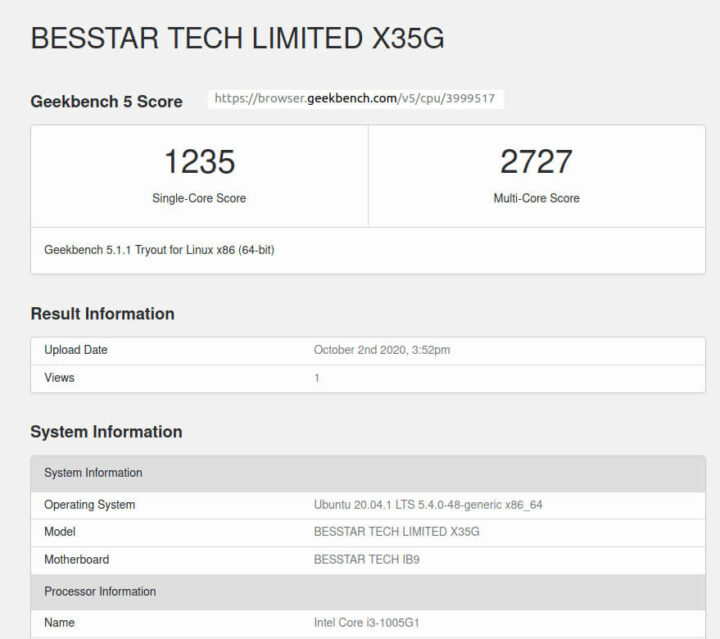
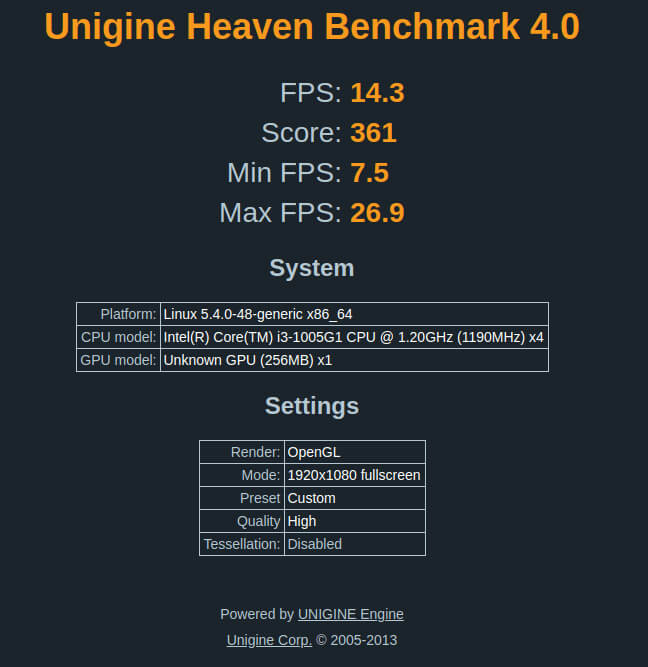
对于同一组 Phoronix 测试套件测试,结果是:
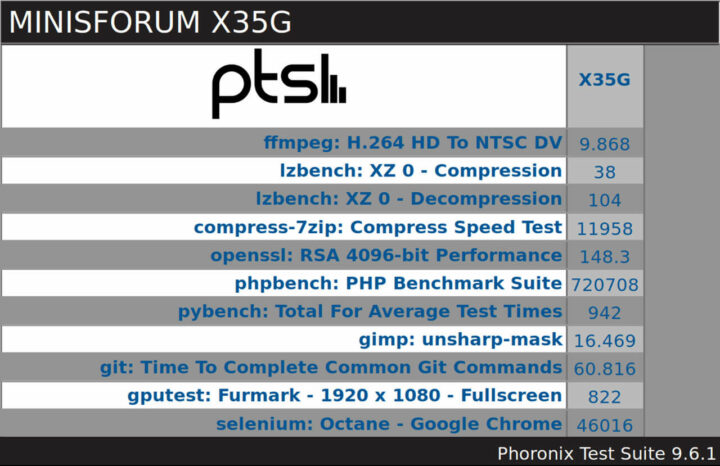
完整的结果以及与其他最近的迷你 PC 的比较是:
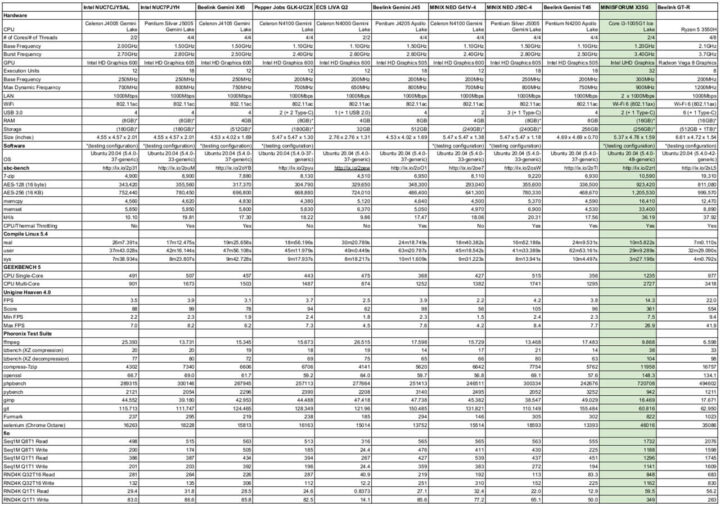
图片描述:linux mini 电脑的各项参数比较表(点击可放大)
如上图所示,性能再次大大超过了 Intel Gemini Lake 迷你 PC,例如编译 Linux 内核的时间缩短了,更优的图形功能使一些游戏成为可能。与 Windows 类似,与质量更好的 SSD 相比,提供的 M.2 NVMe 速度非常慢。
浏览器和 Kodi
关于实际测试,我在 Windows 上的 Edge、Chrome 和 Kodi 以及 Ubuntu 上的 Firefox、Chrome 和 Kodi 中播放了一些视频。下表总结了每种网页浏览、一般 Kodi 和 Kodi 播放特定视频的测试和结果:
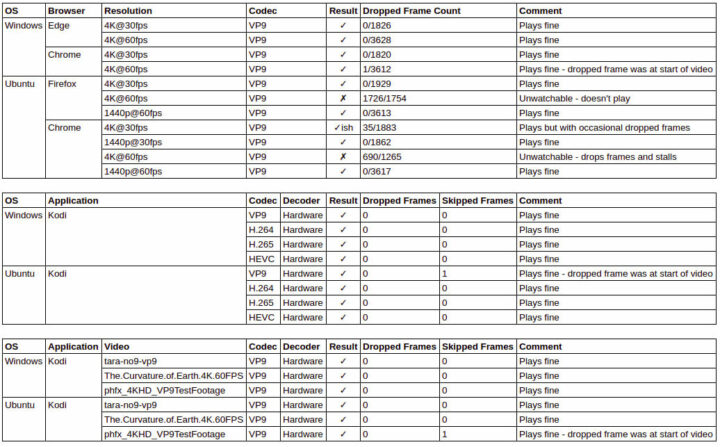
在 Ubuntu 上的浏览器中,Ice Lake 处理器在处理 4K 30fps 视频方面的性能比 Gemini Lake 处理器更好,但是仍然无法播放 4K 60fps 视频。
我还尝试在两个操作系统上的 Kodi 中播放 8K 视频。在 Windows 和 Ubuntu中播放8K 30 fps没有问题:
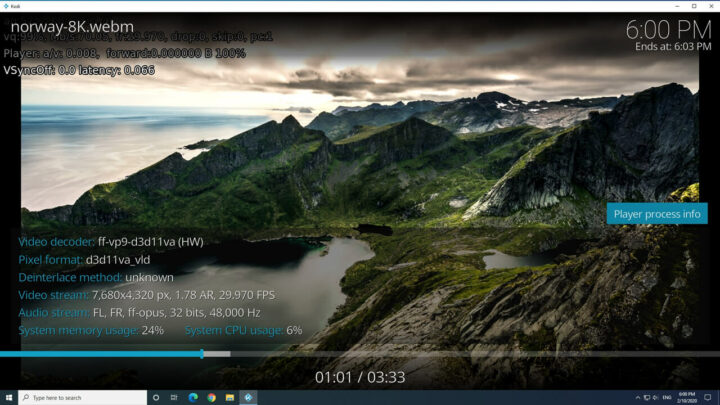
尽管两个操作系统都使用硬件解码,但 8K 60 fps 视频仍然会不断跳帧:
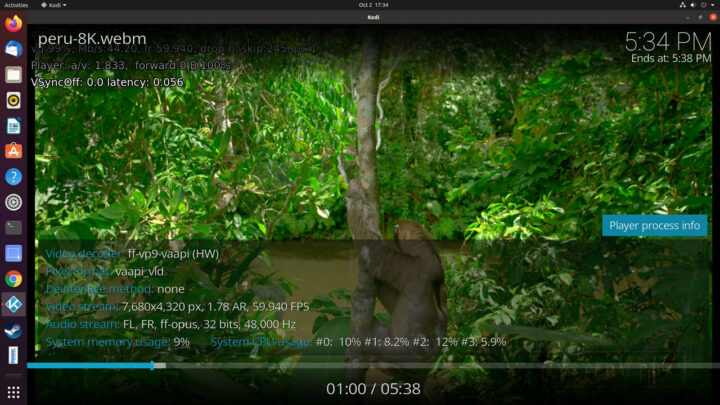
如前所述,前面的 Thunderbolt 3/Type-C USB 端口支持视频,这适用于两个 Windows:
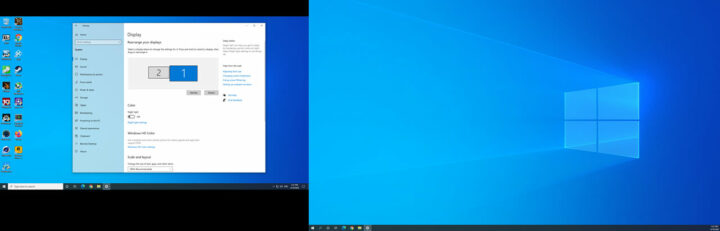
在 Ubuntu 上:
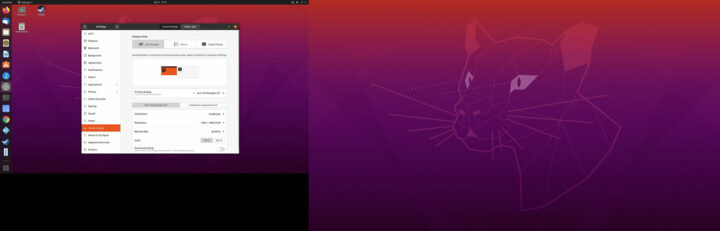
游戏
从上面可以看出 Unigine Heaven 得分游戏尽管有限,却是有可能的。我在分别在 Windows 和 Ubuntu 下以两种分辨率(1920×1080 和 1280×720)和混合设置测试了三款游戏(反恐精英:全球攻势、侠盗猎车手 V 和古墓丽影:暗影):
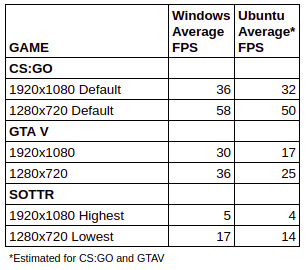
请注意,在 Ubuntu 上,鉴于我没有与 MSI Afterburner/Rivatuner 等效的工具可用,因此我依靠 Steam游戏内的 FPS 计数器来估计平均 FPS。然而,这可以通过《古墓丽影:暗影》中的游戏内基准测试进行直观验证:
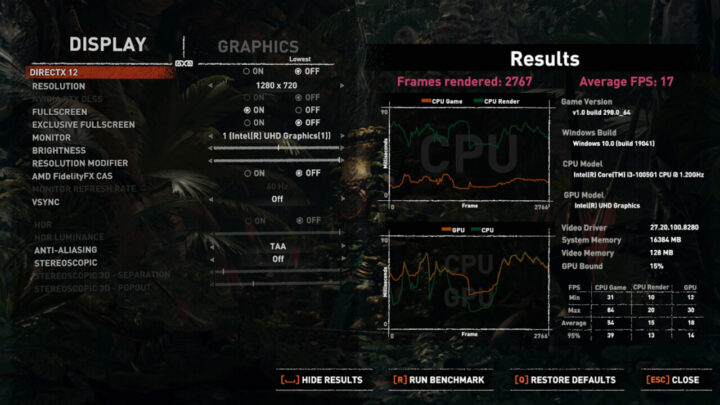
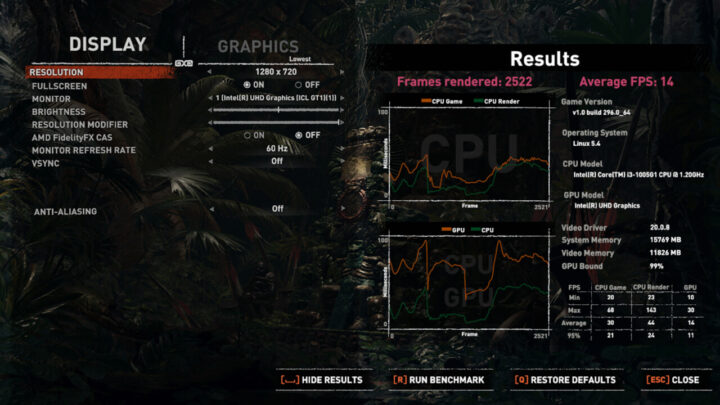
有趣的是,在 SOTTR 中,显示了一条警告消息,表示显卡或驱动程序不受支持:
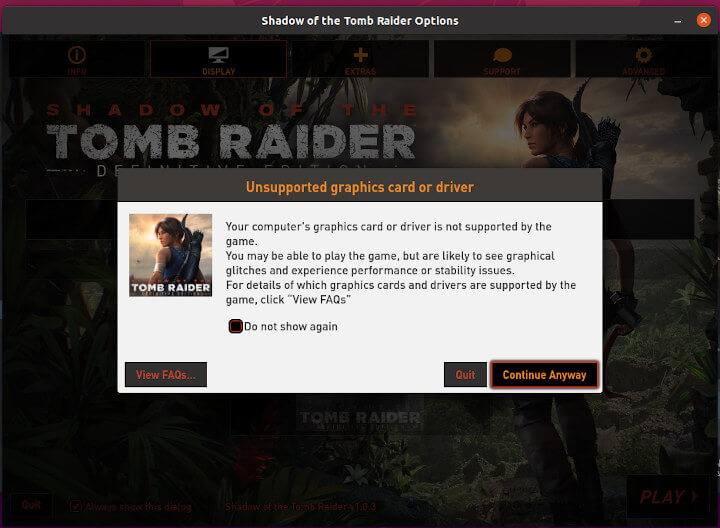
总体而言,Ubuntu 中的结果明显慢于 Windows。
网络
在 Ubuntu 上使用“iperf”测量网络连接吞吐量:
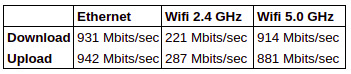
Wi-Fi结果非常好,特别是对于 5 GHz 频段,其速度几乎与千兆以太网相同。
MINISFORUM X35G 散热片
如前所述,MINISFORUM X35G采用主动散热,并用两根带风扇的铜管辅助散热。尽管设备摸起来不会很热,但在负载下确实可以听到风扇的声音。在基准测试期间,我在设备顶部记录的最高温度约为 33°C,其中一个点在 23.8°C 的环境室温下测量为 39°C。在基准测试期间,风扇的最大音量为 52 dBA,而正常运行时约为 40 dBA,完全关闭时为 34 dBA。
在 Ubuntu 上运行压力测试发现,当风扇启动时 CPU 温度迅速上升到 82/84°C,温度下降到 70/72°C 并保持了稳定。测试在大约 13 分钟后中断,因为一切看起来都很稳定,CPU 温度立即下降到 44°C,再过 5 分钟后又下降到 42°C:
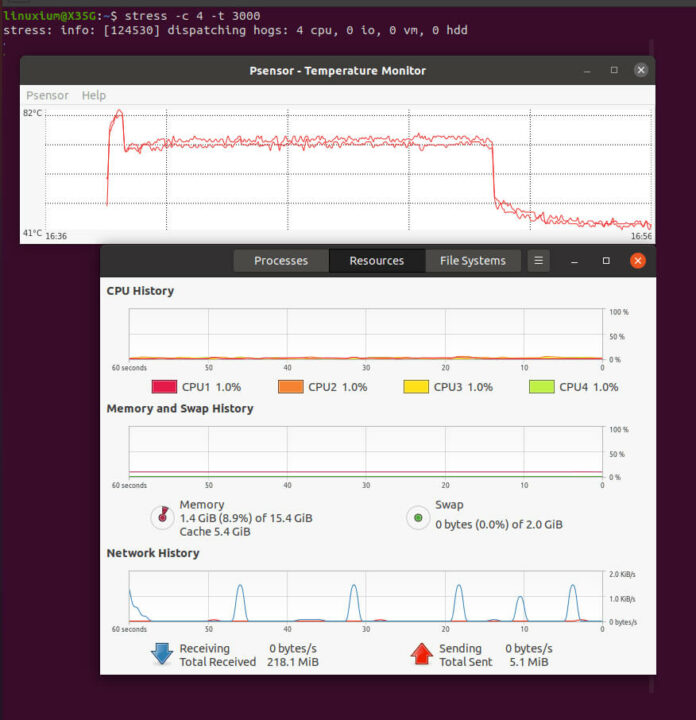
功耗
功耗测量如下[更新:由于仪表故障,原始结果不正确,正确结果如下:]
- 最初插入 – 1.5 瓦
- 断电(关机) – 0.4 瓦 (Windows) 和 3 瓦 (Ubuntu)
- BIOS* – 13.1 瓦
- 启动 (GRUB) 菜单 – 13.1 瓦
- 空闲 – 8.8 瓦 (Windows) 和 7.9 瓦 (Ubuntu)
- CPU 压力 – 33.4 瓦然后下降到 26.6 瓦 (Ubuntu)
- 视频播放** – 15.6 瓦(Windows 中为 4K)和 26.6 瓦(Ubuntu 中为 4K)
*BIOS(见下文)
**功率数字会波动,因此该值是中值高功率读数和中值低功率读数的平均值。
BIOS设置
除了 Wake On Lan、PXE Support、S5 RTC Wake Settings 和一些常规安全设置外,BIOS 设置大多是隐藏和锁定的:
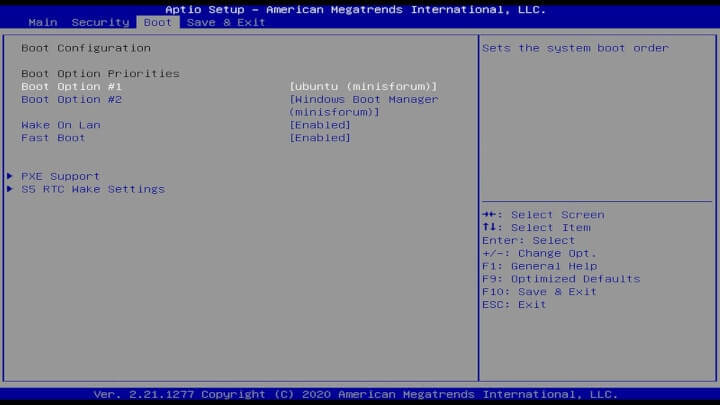
以下视频提供了简要概述:
最终观察
总的来说,这是一款功能强大的迷你 PC(相对于类似的外形设备,但不包括高端英特尔NUC 和其类似型号),改进的 Gen11 图形使一些游戏成为可能。另外,与以前的迷你 PC 相比,当X35G处理器处于负载状态时,不仅风扇会让环境变得非常嘈杂,而且也功耗明显增加。值得一提的是,它配备的包括多个可配置的存储选项在内的端口和功能选择,虽然访问起来很麻烦,但让具备多功能的迷你 PC走进大众视野变成现实。
| 亮点: | 限制: |
|---|---|
| CPU性能 | 易于访问存储 |
| GPU性能 | 焊接在内存中 |
| Wifi 6 | 锁定 BIOS |
| 双千兆以太网 |
MINISFORUM X35G 迷你电脑现在在亚马逊上的售价是 450 美元,配备的是16GB RAM、16GB Optane SSD 和 1TB 硬盘。
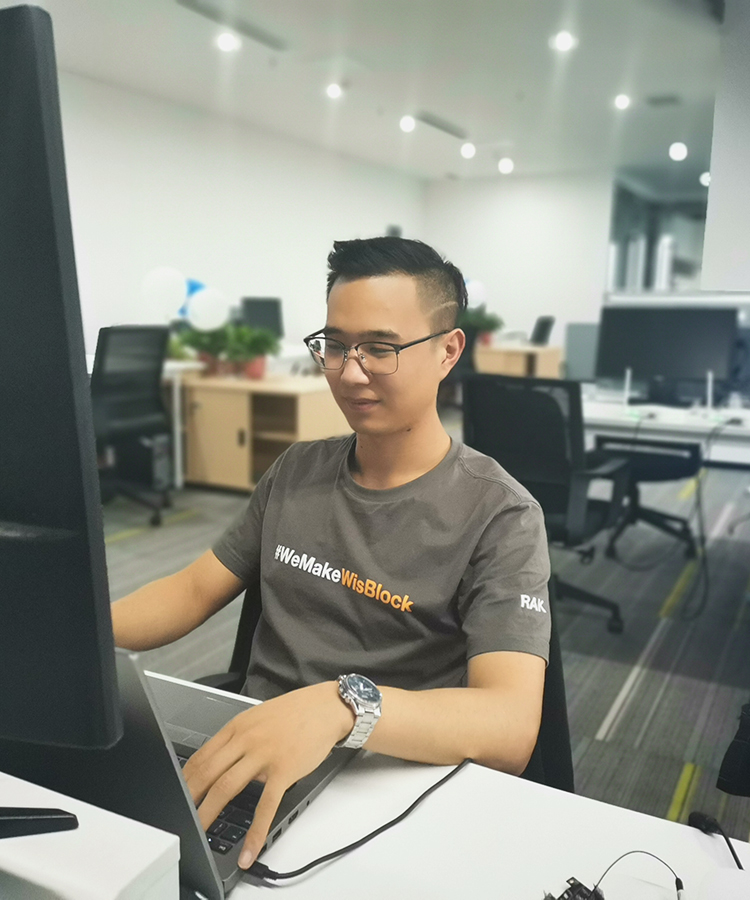
文章翻译者:Jacob,嵌入式系统测试工程师、RAK高级工程师,物联网行业多年工作经验,熟悉嵌入式开发、测试各个环节,对不同产品有自己专业的分析与评估。